MSI MEG Z590I Unify Quick Start Guide
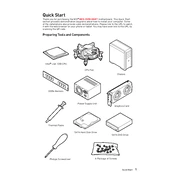
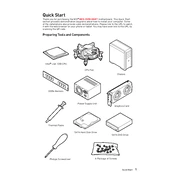
To update the BIOS, download the latest BIOS file from the MSI website, extract the file, and copy it to a USB drive. Restart your computer and enter the BIOS setup by pressing the 'Delete' key during boot. Use the M-FLASH utility within the BIOS to select the BIOS file on the USB drive and follow the on-screen instructions to update.
First, check all power connections to ensure they are secure. Verify RAM modules are properly seated. Clear the CMOS by using the jumper or removing the battery for a few minutes. If the issue persists, try booting with minimal components to isolate the problem.
Enable XMP profiles for your RAM in the BIOS to increase memory speed. Ensure all drivers and the BIOS are up to date. Use MSI's Dragon Center or MSI Center software to adjust performance settings and monitor system health.
Ensure the M.2 SSD is securely installed in the correct slot. Check the BIOS to see if the drive is detected. Update the BIOS if necessary. Additionally, ensure that the correct SATA ports are enabled if the M.2 shares resources with them.
Enter the BIOS setup by pressing the 'Delete' key during boot. Navigate to the 'Save & Exit' tab and select 'Restore Defaults' or 'Load Optimized Defaults'. Save changes and exit the BIOS.
The MSI MEG Z590I Unify supports up to 64GB of DDR4 RAM across two DIMM slots.
Ensure audio drivers are up to date. Check the audio connections and settings in the operating system. Test with different speakers or headphones. If problems persist, reset the BIOS to default settings.
Yes, the motherboard supports integrated graphics if your CPU has an integrated GPU. Ensure the correct display output is selected in the BIOS and that the monitor is connected to the motherboard's display port or HDMI output.
Enter the BIOS setup and navigate to the 'Advanced' tab. Select 'RAID Mode' under the SATA configuration. Save the changes and exit. Use the Intel Rapid Storage Technology utility to configure RAID arrays in the operating system.
Ensure USB ports are enabled in the BIOS. Check Device Manager in the operating system for driver issues. Try connecting devices to different USB ports. If necessary, update chipset drivers from the MSI website.