MSI MEG Z590 Unify-X Quick Start Guide
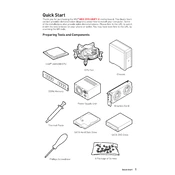
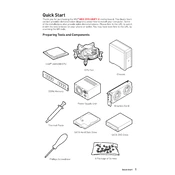
To update the BIOS, download the latest BIOS file from MSI's official website. Extract the file to a USB drive formatted with FAT32. Reboot the system and enter the BIOS setup by pressing the 'Delete' key during boot. Navigate to the M-Flash utility, select the BIOS file from the USB, and follow the on-screen instructions to complete the update.
The MSI MEG Z590 Unify-X supports up to 64GB of DDR4 memory across 2 DIMM slots, with a maximum speed of up to 5600 MHz (OC).
Start by checking the EZ Debug LEDs on the motherboard to identify any hardware issues. Ensure all components are seated properly and the PSU connections are secure. Clear the CMOS by removing the battery or using the clear CMOS button. If the problem persists, try booting with minimal hardware connected.
Enter the BIOS setup by pressing the 'Delete' key during boot. Navigate to the 'OC' tab and find the 'XMP' option. Enable XMP by selecting the desired profile, then save and exit the BIOS to apply the changes.
Ensure your case has proper airflow with intake and exhaust fans. Use quality thermal paste and consider aftermarket CPU coolers for better thermal performance. In the BIOS, configure fan curves under the 'Hardware Monitor' section to balance noise and cooling efficiency.
Yes, the MSI MEG Z590 Unify-X supports PCIe 4.0 on its primary PCIe x16 slot when paired with an 11th Gen Intel Core processor.
Enter the BIOS setup by pressing 'Delete' during boot. Go to the 'Settings' tab, select 'Advanced', then 'Integrated Peripherals'. Set 'SATA Mode' to 'RAID'. Save changes and exit. Reboot and press 'Ctrl + I' to enter the RAID configuration utility to set up your RAID array.
Ensure the NVMe SSD is properly seated in the M.2 slot. Enter the BIOS setup and go to the 'Settings' tab, then 'Advanced', and 'Integrated Peripherals'. Check if the storage device is recognized. Update the BIOS if necessary and ensure the latest drivers are installed within your operating system.
The MSI MEG Z590 Unify-X supports AMD CrossFire technology for multiple GPU configurations. However, it does not support NVIDIA SLI.
To reset the CMOS, turn off the computer and unplug it. Locate the clear CMOS button on the back I/O panel or use a jumper on the motherboard. Alternatively, remove the CMOS battery for a few minutes before reinserting it. Power the system back on and reconfigure BIOS settings as needed.