MSI MEG Z590 Unify Quick Start Guide
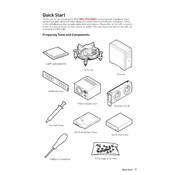
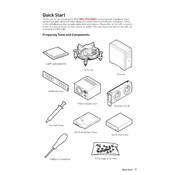
To update the BIOS, download the latest BIOS file from the MSI official website. Extract the files to a USB drive, reboot your system, and enter the BIOS setup by pressing the 'Delete' key during startup. Use the M-Flash utility in the BIOS to select the file on your USB drive and follow the on-screen instructions.
For optimal performance, use dual-channel memory. Install identical memory modules in slots DIMMA2 and DIMMB2. Refer to the motherboard manual for details on memory compatibility and installation.
First, ensure all components are seated correctly. Check for any loose connections or cables. Try resetting the CMOS by removing the battery or using the CMOS jumper. If the issue persists, test with minimal components (CPU, one RAM module, and GPU) to isolate the problem.
Enter the BIOS setup by pressing the 'Delete' key during startup. Navigate to the 'OC' section and find the 'XMP' option. Select the XMP profile you wish to enable and save the changes before exiting the BIOS.
Ensure you have the latest BIOS and drivers installed. Enable XMP for your RAM, adjust fan profiles for optimal cooling, and consider overclocking your CPU and GPU if supported. Use MSI's Dragon Center software to manage performance settings and monitor system stats.
Yes, the MSI MEG Z590 Unify supports PCIe 4.0 SSDs on the M.2_1 slot when used with an 11th Gen Intel CPU. Ensure your CPU supports PCIe 4.0 to take full advantage of the SSD speeds.
Connect your RGB devices to the JRGB or JRAINBOW headers on the motherboard. Use MSI's Mystic Light software to customize and sync the RGB lighting across compatible devices and components.
Ensure all fans are working correctly and are free of dust. Improve airflow by managing cables and adding additional case fans if needed. Reapply thermal paste on the CPU if necessary and verify that your cooling solution is adequate for your setup.
Enter the BIOS setup by pressing 'Delete' during startup. Navigate to 'Security' and find the 'Trusted Computing' option. Enable 'TPM Device Selection' and set it to 'Firmware TPM'. Save and exit the BIOS.
To reset the BIOS settings, enter the BIOS setup and navigate to the 'Save & Exit' tab. Choose 'Restore Defaults' to reset all settings to their factory defaults. Alternatively, you can clear the CMOS using the jumper on the motherboard.