MSI MEG Z590 Godlike Quick Start Guide
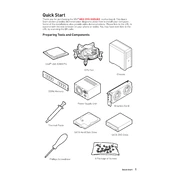
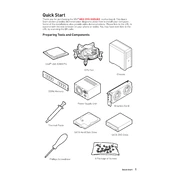
To update the BIOS, download the latest BIOS file from the MSI official website. Extract the file to a USB drive. Restart your computer and enter the BIOS setup by pressing the 'Delete' key during boot. Navigate to the M-FLASH option and select the BIOS file from the USB drive to proceed with the update.
First, ensure that all power connections are secure, including the 24-pin ATX and 8-pin CPU connectors. Check the power supply unit (PSU) switch and verify that the PSU is functioning. If the issue persists, try clearing the CMOS by removing the battery for a few minutes.
In the BIOS, enable the XMP profile for your RAM to ensure it runs at the advertised speed. Use the MSI Dragon Center software to activate the gaming mode, which optimizes system settings for better performance. Additionally, update drivers and firmware regularly.
Fan settings can be adjusted in the BIOS under the 'Hardware Monitor' section. For optimal cooling, set a custom fan curve that increases fan speed as temperature rises. Alternatively, use the MSI Dragon Center for more intuitive fan control.
To enable RAID, enter the BIOS and set the SATA mode to RAID. Save and exit the BIOS. During the next boot, enter the Intel Rapid Storage Technology (IRST) configuration utility by pressing the appropriate key (usually Ctrl+I) and set up the desired RAID configuration.
Ensure that the audio drivers are up to date. Check the audio settings in the BIOS to ensure the onboard audio is enabled. Use the Realtek Audio Console for additional configuration and troubleshooting.
Power off your system and remove the side panel. Locate the M.2 slot on the motherboard. Insert the M.2 SSD at an angle and secure it with a screw. Replace the side panel and power on the system. Initialize the SSD in Disk Management if it's not detected.
Regularly dust off your motherboard using compressed air. Avoid using liquids or harsh chemicals. Ensure proper ventilation in your case to minimize dust accumulation. Periodically check for loose connections and reseat components if necessary.
Install the MSI Mystic Light software from the MSI website. Use the software to customize the RGB lighting effects and colors. You can synchronize the lighting with other compatible RGB devices for a unified look.
Ensure that all fans are functioning correctly and clean any dust buildup. Improve airflow by managing cables and using additional case fans if necessary. Consider reapplying thermal paste to the CPU if the problem persists.