MSI MEG Z490I Unify Quick Start Guide
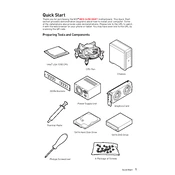
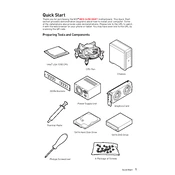
To update the BIOS, download the latest BIOS file from the MSI website. Save it to a USB drive, restart your computer, and enter the BIOS menu by pressing the 'Delete' key during boot. Select 'M-FLASH' and follow the on-screen instructions to update the BIOS using the file on your USB drive.
First, check all power connections and ensure that RAM and CPU are properly seated. Disconnect all peripherals and try booting with minimal components. If the issue persists, attempt a BIOS reset by shorting the CMOS jumper or removing the CMOS battery for a few minutes.
Ensure proper airflow by organizing cables and using quality thermal paste on the CPU. Adjust fan curves in the BIOS to balance performance and noise. Consider adding case fans or upgrading your CPU cooler if necessary.
Yes, the MSI MEG Z490I Unify supports DDR4 RAM. It is compatible with DDR4 memory modules and supports frequencies up to 5000 MHz (OC).
Yes, the motherboard has two M.2 slots that support both PCIe and SATA M.2 SSDs, allowing for high-speed storage options.
The motherboard supports any modern graphics card with a PCIe x16 interface. Ensure that your power supply can support the power requirements of your chosen GPU.
Enter the BIOS by pressing 'Delete' during startup. Navigate to the 'OC' tab and enable 'XMP' to automatically set your RAM to its rated speed and timings. Save and exit the BIOS.
Check the audio connections and ensure that the speakers or headphones are properly connected. Update audio drivers through the MSI website. In the BIOS, ensure that 'HD Audio Controller' is enabled.
To reset the BIOS, turn off the computer and unplug the power cord. Locate the CMOS battery on the motherboard and remove it for about 5 minutes, then reinsert it. Alternatively, use the CMOS reset jumper if available.
The MSI MEG Z490I Unify supports up to 64GB of DDR4 RAM across two DIMM slots.