MSI MEG Z490 Unify Quick Start Guide
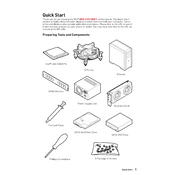
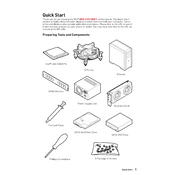
To update the BIOS on the MSI MEG Z490 Unify, download the latest BIOS version from the MSI official website. Extract the file to a USB drive, reboot your system, and enter the BIOS setup by pressing the 'DEL' key. Navigate to 'M-FLASH', select the USB drive, and follow the instructions to complete the update.
For optimal performance, use dual-channel memory configurations. Install identical RAM modules in DIMM slots A2 and B2 first, as these are prioritized for stability and performance on the MSI MEG Z490 Unify.
First, ensure all hardware components are properly connected. Check for any error codes on the motherboard's debug LED. If there's no display, try reseating the RAM and graphics card. Reset CMOS by removing the battery or using the clear CMOS jumper. If the problem persists, check for BIOS updates or consult MSI support.
Enter the BIOS by pressing the 'DEL' key during boot. Go to the 'OC' tab and find the 'Extreme Memory Profile (X.M.P)' option. Enable it to allow the motherboard to automatically set the optimal memory frequency and timings. Save changes and exit the BIOS.
The MSI MEG Z490 Unify supports RGB lighting through its JRGB and JRAINBOW headers. Connect your RGB strips or compatible devices to these headers, and control them using the MSI Dragon Center software. Ensure the RGB components are compatible with MSI's lighting technology.
To reset the BIOS to default settings, enter the BIOS setup by pressing the 'DEL' key during startup. Navigate to the 'Save & Exit' tab and select 'Restore Defaults'. Confirm the action, then save changes and exit. Your BIOS settings will be restored to their original state.
Yes, the MSI MEG Z490 Unify supports overclocking. Enter the BIOS setup and navigate to the 'OC' tab to adjust CPU ratios, voltage settings, and other parameters. Ensure adequate cooling is in place and gradually adjust settings to find stable overclocking limits. Save changes and monitor system stability.
Check if the USB ports are enabled in the BIOS under 'Integrated Peripherals'. Update USB drivers via Device Manager in Windows. Try connecting devices to different ports to rule out hardware failure. If issues persist, update the motherboard BIOS or perform a clean system reinstallation.
The MSI MEG Z490 Unify is compatible with a wide range of air and liquid cooling solutions. Ensure the chosen cooler fits the LGA 1200 socket and has appropriate clearance for RAM and other components. Popular choices include AIO liquid coolers and high-performance air coolers.
Ensure that the latest LAN drivers are installed. Use the Dragon Center software to optimize network settings and prioritize bandwidth for specific applications. Consider upgrading to a high-performance router for better wireless connectivity if using the built-in Wi-Fi 6 feature.