MSI MEG Z490 Godlike Quick Start Guide
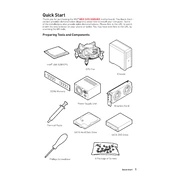
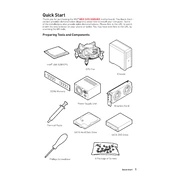
To update the BIOS on the MSI MEG Z490 Godlike, download the latest BIOS file from the MSI support website. Extract the file to a USB flash drive formatted in FAT32. Reboot your system and enter the BIOS setup by pressing the 'Delete' key during startup. Navigate to 'M-FLASH' and select the BIOS file from the USB drive to start the update process.
The MSI MEG Z490 Godlike supports DDR4 memory with speeds up to 5000+ MHz (OC). It is compatible with dual-channel memory architecture and supports non-ECC unbuffered memory.
First, check all power connections and ensure the RAM and GPU are seated properly. Use the onboard LED debug display to identify error codes. If no codes are displayed, try resetting the CMOS by removing the battery or using the clear CMOS button on the IO panel.
Yes, the MSI MEG Z490 Godlike supports overclocking. It features an enhanced power delivery system, high-quality VRMs, and BIOS options that allow users to tweak CPU, RAM, and other settings to achieve higher performance.
The motherboard includes multiple RGB headers, including JRGB, JRAINBOW, and JCORSAIR headers. Connect compatible RGB devices to these headers and control them using the MSI Mystic Light software.
The MSI MEG Z490 Godlike offers three M.2 slots (with M.2 Shield Frozr) for NVMe SSDs and six SATA 6Gb/s ports for traditional hard drives or SSDs. It supports RAID 0, 1, 5, and 10 configurations.
To enable TPM, enter the BIOS by pressing 'Delete' during boot. Go to the 'Security' tab and find 'Trusted Computing'. Enable 'Security Device Support' and change TPM Device Selection to 'Firmware TPM'. Save and exit the BIOS.
The motherboard supports a wide range of cooling solutions, including air coolers and AIO liquid coolers. It has multiple fan headers and supports custom water-cooling setups with its dedicated pump headers.
While the MSI MEG Z490 Godlike includes built-in Wi-Fi 6, you can add a different Wi-Fi card using one of the available PCIe slots if needed.
To reset the CMOS, turn off your PC and unplug it. Locate the clear CMOS button on the back panel of the motherboard. Press and hold the button for a few seconds. Alternatively, you can remove the CMOS battery for a few minutes and then reinstall it.