MSI MEG Z390 Ace Quick Start Guide
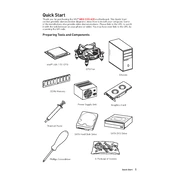
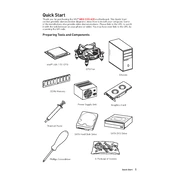
To update the BIOS on your MSI MEG Z390 Ace, first download the latest BIOS file from the MSI website. Extract the file and save it to a USB drive. Restart your computer and enter the BIOS setup by pressing the 'Delete' key during boot. Navigate to the 'M-Flash' section and select the BIOS file on your USB drive to start the update process.
If your motherboard won't boot, first check all cable connections including power and data cables. Ensure that RAM and GPU are properly seated. Clear the CMOS by removing the battery or using the jumper method. If the issue persists, try booting with minimal hardware to isolate the problem.
Yes, the MSI MEG Z390 Ace supports dual-channel memory. To enable it, install RAM modules in the same color-coded slots, typically slots 2 and 4 from the CPU. This configuration optimizes memory performance.
The MSI MEG Z390 Ace supports up to 64GB of DDR4 RAM across its four DIMM slots. Each slot can accommodate a memory module of up to 16GB.
To reset the CMOS, turn off your computer and unplug it from the power source. Locate the CMOS battery on the motherboard and remove it for about 5 minutes before reinserting it. Alternatively, use the CMOS jumper by moving it to the 'Clear' position for a few seconds, then return it to its original position.
Yes, the MSI MEG Z390 Ace supports overclocking for both the CPU and RAM. Enter the BIOS setup and navigate to the 'OC' section to adjust the settings for overclocking. Ensure adequate cooling and stability testing after making any changes.
The MSI MEG Z390 Ace offers a variety of ports including USB 3.1 Gen 2 Type-A and Type-C, USB 2.0, HDMI, DisplayPort, LAN, PS/2 for keyboard/mouse, and audio connectors. It also includes slots for M.2 and SATA storage devices.
To enable XMP (Extreme Memory Profile), enter the BIOS setup by pressing 'Delete' during boot. Navigate to the 'OC' section and find the XMP option. Enable it to automatically configure your RAM to its optimal performance settings.
If your motherboard is overheating, check if the CPU cooler is properly installed and functional. Ensure all fans are working and clean any dust from the heatsinks and fans. Improve airflow by organizing cables and consider adding more case fans if needed.
Yes, the MSI MEG Z390 Ace has M.2 slots that support NVMe SSDs. Install the NVMe SSD in one of the available M.2 slots and ensure it is properly secured with the provided screw.