MSI MEG X570S Unify-X Max Quick Start Guide
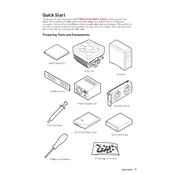
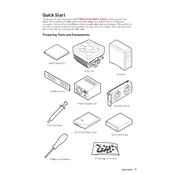
To update the BIOS, download the latest BIOS version from the MSI official website. Extract the files to a USB drive, reboot your system, enter the BIOS setup, and use the M-Flash utility to complete the update.
Ensure the NVMe SSD is correctly installed in the M.2 slot. Check the BIOS settings to see if the drive is recognized. If not, update the BIOS and ensure that the M.2 slot is enabled.
Enable XMP (Extreme Memory Profile) in the BIOS to automatically adjust the memory settings for optimal performance. Make sure your RAM supports XMP profiles.
Check the CPU compatibility list on MSI's website to ensure your CPU is supported. Make sure the CPU is properly seated and that all power connections are secure. Update the BIOS if necessary.
Locate the CMOS jumper on the motherboard. Turn off the PC and unplug the power. Move the jumper from the default position to the reset position for a few seconds, then return it to the default position.
Enter the BIOS setup during boot and navigate to the RAID configuration section. Enable RAID and select the drives you wish to include. Follow the on-screen instructions to complete the RAID setup.
Ensure that your case has adequate airflow by organizing cables and using multiple fans. Consider using a high-quality CPU cooler and ensure all fans are properly configured in the BIOS.
Check the audio drivers and ensure they are up to date. Verify that the audio is not muted in the operating system and that the correct output device is selected.
Enter the BIOS setup and navigate to the CPU settings. Enable the virtualization technology option (VT-x or AMD-V) to allow virtual machines to run on your system.
Check for overheating issues by monitoring system temperatures. Update all drivers and the BIOS to the latest versions. Test RAM and other components for hardware faults.