MSI MEG X570 Godlike Quick Start Guide
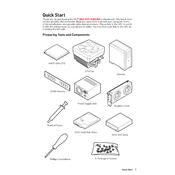
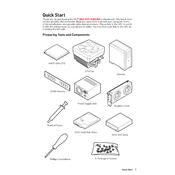
To update the BIOS on the MSI MEG X570 Godlike, download the latest BIOS version from the MSI official website. Transfer the BIOS file to a USB flash drive, restart your computer, and access the BIOS setup by pressing the 'Delete' key during boot. Use the M-Flash utility in the BIOS to locate and install the update from the USB flash drive.
If the motherboard does not boot, first check all power connections to ensure they are secure. Verify that RAM and GPU are properly seated. Try clearing the CMOS by using the Clear CMOS button or jumper on the motherboard. If the issue persists, test with minimal components to identify any faulty hardware.
To enable XMP on the MSI MEG X570 Godlike, enter the BIOS by pressing the 'Delete' key during startup. Navigate to the 'OC' tab, locate the 'Extreme Memory Profile (XMP)' option, and set it to 'Enabled'. Save changes and exit the BIOS to apply the settings.
To troubleshoot audio issues, ensure the audio drivers are up-to-date from the MSI website. Check audio settings in Windows and make sure the correct playback device is selected. Verify that audio cables and connections are secure. If problems continue, test with a different set of speakers or headphones.
Yes, the MSI MEG X570 Godlike supports PCIe 4.0 SSDs. To install, locate the M.2 slots on the motherboard, remove the heatsink if necessary, insert the SSD into the slot at a slight angle, and secure it with the screw provided. Reattach the heatsink and ensure proper thermal contact.
To optimize cooling, ensure all fans are properly connected and configured in the BIOS under the 'Hardware Monitor' section. Arrange for efficient airflow in the case by positioning intake and exhaust fans strategically. Consider upgrading to high-performance fans or a liquid cooling system for improved thermal management.
To set up RAID, enter the BIOS, navigate to the 'Settings' tab, and select 'Advanced'. Go to 'Integrated Peripherals' and set 'SATA Mode' to 'RAID'. Save and exit, then press 'Ctrl+R' during boot to enter the RAID configuration utility. Follow the prompts to create and configure your desired RAID setup.
To reset the BIOS to default settings, enter the BIOS setup by pressing the 'Delete' key during boot. Navigate to the 'Settings' tab and select 'Save & Exit'. Choose 'Restore Defaults' or 'Load Optimized Defaults', and confirm your choice. Save changes and exit to apply the default settings.
If RAM modules are not detected, ensure they are properly seated in the DIMM slots. Check the motherboard manual to verify correct placement, especially if using modules with different capacities. Update the BIOS to the latest version, and test each module individually to identify any faulty RAM sticks.
To check processor compatibility, visit the MSI official website and navigate to the MSI MEG X570 Godlike product page. Review the CPU support list to verify if your processor is supported. Ensure your BIOS version meets the minimum requirement for the processor's compatibility.