MSI MEG X299 Creation Quick Start Guide
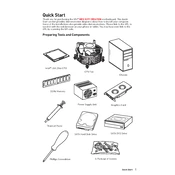
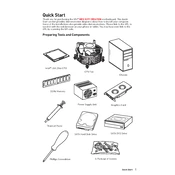
To update the BIOS on the MSI MEG X299 Creation, visit the MSI official website, download the latest BIOS version, and use the M-FLASH utility in the BIOS setup to perform the update. Ensure your system is powered by a reliable power source during the update to prevent corruption.
Enter the BIOS setup by pressing the 'Delete' key during boot. Navigate to the 'OC' tab, and set 'XMP' to 'Enabled'. Save changes and exit the BIOS to allow the system to apply the new memory settings.
First, check all power connections and ensure RAM, CPU, and GPU are properly seated. Clear the CMOS by using the jumper or removing the battery for a few minutes. If the issue persists, test with minimal hardware to identify faulty components.
Power down your system and unplug it. Open the case and locate the M.2 slots on the motherboard. Insert the M.2 SSD at a 30-degree angle into the slot, then secure it with the screw provided. Ensure the SSD is detected in BIOS after installation.
Install the MSI Mystic Light software from the MSI website. Once installed, you can customize the RGB lighting effects and colors for the motherboard and connected components through the software interface.
Ensure that the CPU cooler is properly mounted and that thermal paste is applied correctly. Check that all fans are operational and set up an efficient airflow within the case. Consider upgrading your cooling solution if temperatures remain high.
Enter the BIOS setup and go to the 'Advanced' tab. Set the 'SATA Mode' to 'RAID'. Save changes and reboot. Use the Intel Rapid Storage Technology in the BIOS to create a RAID array with your drives.
The MSI MEG X299 Creation does support ECC RAM; however, it will function in non-ECC mode as the Intel X299 chipset does not support full ECC functionality.
Enter the BIOS setup and navigate to the 'Save & Exit' tab. Select 'Restore Defaults' or 'Load Optimized Defaults'. Confirm the action, then save changes and exit the BIOS.
Power off the system and remove the cooler. Unlock the CPU socket lever, remove the old CPU, and carefully place the new CPU in the socket, aligning the notches. Lock the lever back in place and reattach the cooler with fresh thermal paste.