MSI MAG Z490 Tomahawk Quick Start Guide
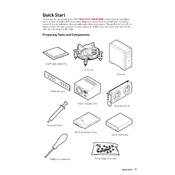
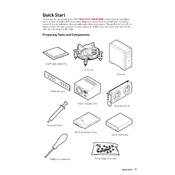
To update the BIOS, download the latest BIOS file from the MSI support website, extract it to a USB drive, restart your system, enter the BIOS setup by pressing the 'DEL' key, and use the M-Flash utility to select the BIOS update file from your USB drive.
First, check all cable connections and ensure RAM modules and the CPU are seated correctly. Clear the CMOS by using the jumper on the motherboard or removing the battery. If the issue persists, try booting with minimal hardware to isolate the problem.
Enter the BIOS setup by pressing the 'DEL' key during boot, navigate to the 'OC' tab, and enable the XMP profile to allow your RAM to run at its rated speed.
The motherboard supports up to 128GB of DDR4 RAM across four DIMM slots.
Ensure that the audio drivers are up to date. Check the audio output settings in the operating system and the BIOS. Also, confirm that the speakers or headphones are properly connected.
The motherboard features 2 PCIe x16 slots (one running at x16 and one at x4) and 3 PCIe x1 slots for additional expansion cards.
Locate the M.2 slot on the motherboard, remove the screw from the standoff, insert the M.2 SSD at an angle, and secure it with the screw. Ensure to check if it supports both SATA and NVMe SSDs depending on your drive type.
Yes, the motherboard supports RGB lighting through the Mystic Light feature. Connect compatible RGB headers and control the lighting via the MSI Mystic Light software.
Ensure all case fans are properly connected to the motherboard fan headers, and configure fan curves in the BIOS or MSI's Dragon Center software for optimal cooling performance.
Check the BIOS settings to ensure USB ports are enabled. Verify that the USB drivers are installed correctly in the operating system and test the ports with different devices to rule out hardware failure.