MSI MAG Z390M Mortar Quick Start Guide
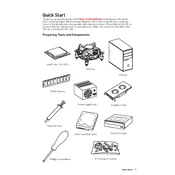
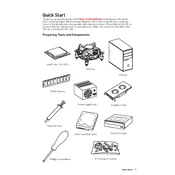
To update the BIOS, download the latest BIOS version from the MSI official website. Extract the files to a USB drive formatted in FAT32. Reboot your system and enter BIOS by pressing the 'Delete' key. Navigate to M-FLASH, and follow the on-screen instructions to complete the update process.
Ensure that the RAM sticks are properly seated in the DIMM slots. Check if the RAM is compatible with the motherboard. Try using different slots or testing each stick individually to rule out faulty RAM. Update the BIOS to the latest version, as it may contain fixes for memory compatibility issues.
Enter the BIOS by pressing the 'Delete' key during boot. Navigate to the 'OC' tab, and find the 'XMP' option. Set it to 'Enabled' to apply the XMP profile for your RAM, which optimizes memory performance. Save and exit the BIOS.
The MSI MAG Z390M Mortar supports a maximum of 64GB of DDR4 RAM, distributed across four DIMM slots. Each slot can support up to 16GB.
Check all power connections, including the 24-pin ATX and 8-pin CPU power connectors. Ensure the CPU is correctly seated, and verify RAM is installed in the correct slots. Disconnect any non-essential peripherals and perform a CMOS reset by removing the battery or using the reset jumper.
Ensure proper airflow by arranging cables neatly to reduce obstructions. Install additional case fans if necessary, and consider using a high-performance CPU cooler. Regularly clean dust from the fans and heatsinks to maintain optimal cooling efficiency.
Yes, the MSI MAG Z390M Mortar features an M.2 slot that supports NVMe SSDs, providing faster data transfer speeds compared to SATA SSDs. Ensure the SSD is properly installed and configured in the BIOS.
To reset the CMOS, turn off your computer and unplug it from the power source. Locate the CMOS battery on the motherboard and remove it for about 5 minutes, then reinsert it. Alternatively, use the JBAT1 jumper by shorting the two pins while the system is powered off.
Enter the BIOS setup by pressing 'Delete' during startup. Navigate to the 'Boot' tab and ensure the boot order is correctly set, with your desired boot drive as the first priority. Save changes and exit the BIOS.
Enter the BIOS and go to the 'Advanced' tab. Enable the 'Intel Rapid Storage Technology' option. Save changes and reboot. Enter the RAID configuration utility during boot by pressing 'Ctrl + I' to set up your RAID array.