MSI MAG B560M Bazooka Quick Start Guide
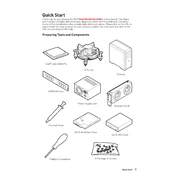
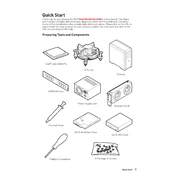
To update the BIOS, download the latest BIOS file from MSI's official website. Extract the file to a USB drive formatted in FAT32. Restart your PC and enter the BIOS setup by pressing the 'Delete' key. Go to 'M-FLASH' and follow the on-screen instructions to update the BIOS.
First, check all power connections to ensure they are secure. Verify that the power supply is on and functioning. If the problem persists, try resetting the CMOS by removing the battery and reinserting it after a few minutes.
Enter the BIOS setup by pressing the 'Delete' key during startup. Navigate to the 'OC' tab and find 'XMP'. Enable it to automatically configure memory settings for optimal performance.
The MSI MAG B560M Bazooka supports up to 128GB of DDR4 RAM across four DIMM slots.
Ensure that the audio drivers are up to date. Check the audio settings in both your operating system and BIOS. Additionally, verify that the speakers or headphones are properly connected and functional.
Yes, the MSI MAG B560M Bazooka supports NVMe SSDs through its M.2 slots, providing faster data transfer rates compared to traditional SATA SSDs.
Ensure that the graphics card is properly seated in the PCIe slot. Check the power connections to the card. If the issue persists, try testing the card in another system to rule out a hardware failure.
Ensure that your case has adequate airflow by installing additional fans if necessary. Consider upgrading your CPU cooler and applying high-quality thermal paste for better heat dissipation.
The MSI MAG B560M Bazooka supports 10th and 11th Gen Intel Core processors. Ensure that your BIOS is updated to the latest version for maximum compatibility.
To reset the BIOS, enter the BIOS setup by pressing 'Delete' during startup. Navigate to 'Settings' > 'Save & Exit' and select 'Restore Defaults'. Save the changes and exit.