MSI MAG B550 Torpedo Quick Start Guide
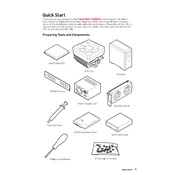
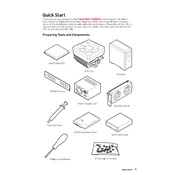
To update the BIOS, download the latest BIOS file from the MSI website, extract the file, and copy it to a USB drive. Restart your computer and enter the BIOS setup by pressing the 'Delete' key during boot. Navigate to 'M-FLASH' and follow the on-screen instructions to update the BIOS.
Ensure the RAM is properly seated in the DIMM slots. Check the motherboard manual to verify compatibility and supported configurations. If the issue persists, try using different RAM slots or testing with another compatible RAM module.
Enter the BIOS setup by pressing the 'Delete' key during startup. Go to the 'OC' tab and find the 'A-XMP' option. Enable it to apply the profile settings for your RAM. Save the changes and exit the BIOS.
Turn off your PC and unplug all cables. Use a can of compressed air to blow away dust from the motherboard and its components. Avoid using liquids or abrasive materials. Handle the motherboard carefully to prevent static damage.
Check if the monitor and graphics card are properly connected. Ensure the graphics card is fully seated in the PCIe slot. Test with another monitor or cable. If using integrated graphics, ensure the CPU supports it and the display cable is connected to the motherboard's video output.
Locate the CMOS jumper on the motherboard. Turn off the PC and disconnect the power supply. Move the jumper from the default position to the reset position for a few seconds, then return it to the original position. Reconnect the power and turn on the PC.
Yes, the MSI MAG B550 Torpedo supports overclocking for both the CPU and RAM. You can adjust the settings in the BIOS under the 'OC' tab. Ensure proper cooling and power supply are in place to support overclocking.
Check the BIOS settings to ensure USB ports are enabled. Test the ports with different USB devices. Update the motherboard drivers from the MSI support page. If the problem persists, inspect the USB connectors for physical damage.
Enter the BIOS setup and go to the 'Advanced' tab. Select 'RAID Mode' for SATA Configuration. Save and exit the BIOS. During reboot, enter the RAID configuration utility by pressing the specified key (often Ctrl+R) and follow the instructions to set up your RAID array.
Turn off the PC and unplug all cables. Remove the heatsink and the old CPU. Carefully place the new CPU into the socket, ensuring the alignment is correct. Secure the CPU with the locking mechanism, apply thermal paste, and reattach the heatsink. Reconnect all cables and power up the system.