MSI MAG B460 Tomahawk Quick Start Guide
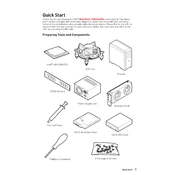
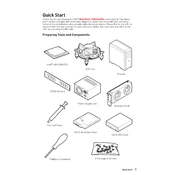
To update the BIOS on the MSI MAG B460 Tomahawk, download the latest BIOS file from MSI's official website, extract the file, and copy it to a USB drive. Reboot your computer and enter the BIOS setup by pressing the 'DEL' key during startup, then use the M-Flash utility to perform the update.
First, check all power connections and ensure that the RAM and GPU are properly seated. If the issue persists, try resetting the CMOS by removing the motherboard battery for a few minutes. Reinstall the battery and attempt to boot again.
To optimize BIOS settings for gaming, enable XMP for your RAM to ensure it runs at its rated speed. Adjust fan curves for better cooling and ensure that the 'Game Boost' feature is enabled if available.
The EZ Debug LEDs provide a quick way to diagnose hardware problems. The CPU, DRAM, VGA, and Boot LEDs will light up to indicate which component is not functioning correctly if there's an issue during boot.
Yes, the MSI MAG B460 Tomahawk supports NVMe SSDs. It has two M.2 slots that are compatible with PCIe NVMe SSDs, providing fast data transfer speeds.
To enable RAID on the MSI MAG B460 Tomahawk, enter the BIOS setup and navigate to the 'Advanced' section. Set SATA Mode to RAID and save the changes. After rebooting, use the Intel Rapid Storage Technology software to configure your RAID setup.
The MSI MAG B460 Tomahawk supports a maximum of 128GB of DDR4 RAM, with four DIMM slots available for installation.
Yes, the MSI MAG B460 Tomahawk supports integrated graphics if your CPU has an integrated GPU. Connect your display cable to the motherboard's video output ports to use the integrated graphics.
To reset the CMOS, turn off your computer and unplug it from the power source. Locate the CMOS battery on the motherboard and remove it. Wait a few minutes, then reinsert the battery and power on the computer.
Improving cooling can be achieved by configuring fan settings in the BIOS, ensuring proper case airflow, and considering additional or upgraded cooling solutions like aftermarket CPU coolers or additional case fans.