MSI MAG B365M Mortar Quick Start Guide
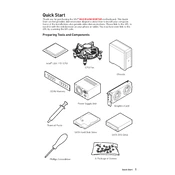
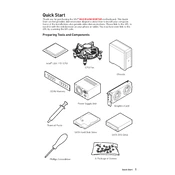
To update the BIOS, visit the MSI official website, download the latest BIOS version for the MAG B365M Mortar, and follow the instructions in the provided readme file. Use a USB drive to flash the BIOS via M-FLASH in the BIOS setup.
First, check all power connections and ensure RAM and CPU are properly seated. Clear the CMOS by removing the battery for a few minutes or using the jumper method. If problems persist, consult the manual or MSI support.
To enable XMP, enter the BIOS by pressing the 'Delete' key during boot. Navigate to the 'OC' tab and enable the XMP profile for your RAM. Save changes and exit the BIOS.
The MSI MAG B365M Mortar features multiple fan headers, including a CPU fan header and system fan headers. These can be configured in the BIOS or using the MSI Dragon Center software to adjust fan curves and performance.
Yes, the MSI MAG B365M Mortar supports NVMe SSDs via its M.2 slot. Ensure the NVMe SSD is properly installed and recognized in the BIOS.
To reset BIOS settings to default, enter the BIOS setup and choose the 'Load Optimized Defaults' option. Alternatively, you can clear the CMOS using the jumper on the motherboard.
The MSI MAG B365M Mortar supports up to 64GB of DDR4 RAM across four DIMM slots, with support for dual-channel memory architecture.
Refer to the motherboard manual for a detailed layout of the front panel header. Connect each cable from the case to the corresponding pin, ensuring correct polarity for the power and reset buttons, HDD LED, and power LED.
Yes, you can use integrated graphics if your CPU supports it. Connect your monitor to the HDMI or DisplayPort on the motherboard and ensure the integrated graphics option is enabled in the BIOS.
Check if the USB headers are correctly connected to the motherboard. Update the motherboard drivers from the MSI website and ensure USB functionality is enabled in the BIOS. Consider resetting the BIOS if issues persist.