MSI MAG A550M Bazooka Quick Start Guide
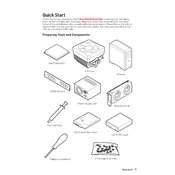
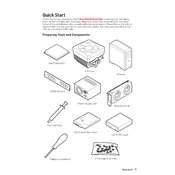
To update the BIOS, visit the MSI official website, download the latest BIOS version for the MAG A550M Bazooka, extract the files to a USB drive, and reboot your system. Enter the BIOS menu by pressing 'DEL' during startup, navigate to the M-FLASH utility, and follow the on-screen instructions to complete the update.
First, ensure the RAM is properly seated in the DIMM slots. Check for compatibility with the motherboard specifications. If issues persist, try using the RAM in different slots or test with another RAM module. Additionally, update the BIOS to the latest version as it may include improved memory compatibility.
To reset the CMOS, locate the CMOS jumper on the motherboard. Turn off the PC and unplug the power cord. Move the jumper from its default position to the reset position, wait for 5-10 seconds, then move it back. Alternatively, remove the CMOS battery for a few minutes and then reinsert it.
Power off and unplug your PC. Use compressed air to gently blow away dust from the motherboard and its components. Avoid using liquids. For stubborn dirt, use a soft brush. Ensure no components are dislodged during cleaning.
Refer to the motherboard manual for the layout of the front panel connector pins. The manual will provide a diagram showing the exact pin configuration for power switch, reset switch, HDD LED, and power LED. Carefully connect each wire to its corresponding pin based on the diagram.
Ensure the graphics card is properly seated in the PCIe slot and that any required power connectors are attached. Check for BIOS updates that may improve compatibility. Verify the power supply has adequate wattage and is functioning correctly. Try using another PCIe slot if available.
Enter the BIOS by pressing 'DEL' during startup. Navigate to the 'OC' or 'Overclocking' settings. Find the XMP (Extreme Memory Profile) option and enable it to allow your RAM to run at its rated speeds. Save changes and exit the BIOS.
Ensure the PC case has adequate airflow by cleaning dust filters and ensuring fans are operational. Reapply thermal paste to the CPU if necessary and verify that heatsinks are properly attached. Consider adding additional cooling solutions like case fans or upgrading the CPU cooler.
Check the BIOS settings to ensure USB ports are enabled. Try connecting devices to different USB ports. Update chipset and USB drivers from the MSI support website. Inspect physical connections and ensure no damage to the ports or connectors.
Yes, you can install a dual-boot system. First, ensure you have enough disk space and create separate partitions for each operating system. Install the primary OS, then proceed to install the secondary OS on the other partition. Use BIOS to select the boot device if needed.