MSI MAG A520M Bazooka WIFI Quick Start Guide
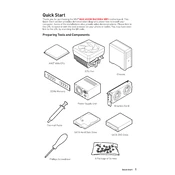
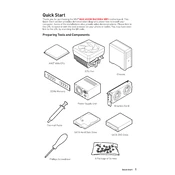
To update the BIOS, download the latest BIOS file from MSI's official website. Copy the file to a USB drive, restart your computer, and enter the BIOS setup. Use the M-Flash utility to select the BIOS file from the USB and follow the on-screen instructions to update.
Ensure that the RAM modules are properly seated in the slots. Check the motherboard and RAM specifications to confirm compatibility. You may also need to update the BIOS to support new RAM modules.
Enter the BIOS setup during boot by pressing the 'Delete' key. Navigate to the 'OC' section and find the XMP option. Enable XMP to allow the motherboard to use the RAM's rated speed and timings.
To reset the CMOS, turn off your computer and unplug it. Locate the CMOS jumper on the motherboard, move it from the default position to the reset position, wait a few seconds, and then return it to the original position.
First, check all cable connections and ensure the monitor is powered on. Verify that the graphics card is properly installed and the RAM is seated correctly. If using integrated graphics, ensure the CPU supports it and the HDMI/DisplayPort cable is connected to the motherboard.
The A520 chipset does not support CPU overclocking. However, you can still adjust the RAM speed using XMP profiles if your RAM supports it.
Refer to the motherboard's manual for the front panel header layout. Connect the power switch, reset switch, HDD LED, and power LED connectors to the corresponding pins on the motherboard.
Ensure the power supply is switched on and properly connected to the motherboard. Check for loose cables and ensure the power button connector is correctly attached to the front panel header. Test with a different power supply if necessary.
Install the latest Wi-Fi drivers from MSI's website. Ensure the Wi-Fi antenna is connected to the motherboard's rear I/O. Use the network settings in your operating system to connect to a Wi-Fi network.
The MSI MAG A520M Bazooka WIFI supports SATA III and M.2 storage interfaces. Ensure your M.2 drive supports the PCIe 3.0 x4 interface for optimal performance.