MSI H310M Pro-VHL Quick Start Guide
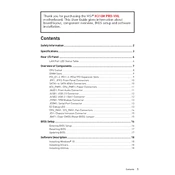
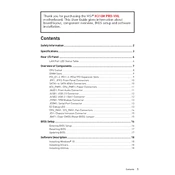
To update the BIOS, download the latest BIOS file from the MSI official website, extract it to a USB drive, and enter the BIOS setup during boot by pressing the 'DEL' key. Navigate to M-FLASH and follow the on-screen instructions to complete the update.
The MSI H310M Pro-VHL supports DDR4 memory with a maximum capacity of 32GB, across two DIMM slots, and speeds up to 2666 MHz.
Ensure all power connections are secure, the RAM is properly seated, and there are no loose components. Check the CPU and GPU are properly installed and any necessary BIOS settings are configured correctly.
To reset the CMOS, turn off the computer and unplug the power supply. Locate the CMOS jumper on the motherboard, move the jumper from the default position to the reset position for a few seconds, then return it to the default position. Alternatively, remove the CMOS battery for a few minutes and then reinsert it.
The MSI H310M Pro-VHL features a VGA and an HDMI port for video output, supporting integrated graphics from compatible Intel processors.
No, the MSI H310M Pro-VHL does not have an M.2 slot. You will need to use SATA ports for SSDs or hard drives.
Ensure good airflow in the case by using appropriate intake and exhaust fans. Consider using aftermarket CPU coolers for better heat dissipation, and regularly clean dust from components to maintain optimal cooling.
Insert the OS installation media (USB or DVD), boot from it by selecting it in the BIOS boot menu, and follow the installation prompts. Ensure the boot sequence is correctly set in BIOS if needed.
Enter the BIOS by pressing the 'DEL' key during startup, navigate to the 'OC' tab, and enable XMP to allow the RAM to run at its advertised speed. Save changes and exit the BIOS.
Check the BIOS settings to ensure USB ports are enabled. Update the motherboard drivers from the MSI website, and ensure the operating system is updated. Also, try connecting devices to different USB ports to rule out hardware issues.