MSI H310M Pro VH Pro VD Pro D Nano Wind Guide
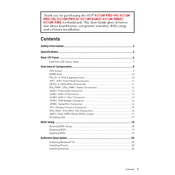
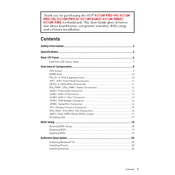
To install a CPU on the MSI H310M Pro motherboard, first unlock the CPU socket lever. Align the CPU with the socket using the triangle marking as a guide. Carefully place the CPU into the socket and secure it by lowering the lever back into place.
The MSI H310M Pro motherboard is compatible with DDR4 RAM modules. It supports dual-channel DDR4 memory with speeds up to 2666 MHz.
To update the BIOS, visit the MSI website to download the latest BIOS update file. Copy the file to a USB drive. Restart your computer and enter the BIOS setup. Use the M-Flash utility to select the BIOS file on your USB drive and follow the on-screen instructions.
If your motherboard does not power on, ensure that all power connectors are properly connected. Check the power supply, and make sure it is switched on. Verify that the RAM and CPU are correctly seated. If the issue persists, try resetting the CMOS.
To reset the CMOS, turn off the power supply and unplug the power cord. Locate the CMOS battery on the motherboard and remove it for a few minutes. Reinsert the battery, plug the power cord back in, and power on the system.
The MSI H310M Pro motherboard does not have an M.2 slot for NVMe SSDs. You can use a SATA SSD connected via the SATA ports for storage upgrades.
Refer to the motherboard manual for the front panel header layout. Connect the power switch, reset switch, HDD LED, and power LED connectors to their respective pins on the motherboard, ensuring correct polarity.
To enable XMP, enter the BIOS by pressing the Del key during boot. Navigate to the overclocking or memory settings, and enable XMP. Save the changes and exit the BIOS to apply the settings.
The MSI H310M Pro motherboard supports a maximum of 32GB of RAM across its two DIMM slots.
Check if the monitor and cable are functional and properly connected. Ensure the graphics card, if used, is seated correctly. Verify that the RAM is properly installed. Try clearing the CMOS and check for any beep codes indicating errors.