MSI H310M Pro-VDH Quick Start Guide
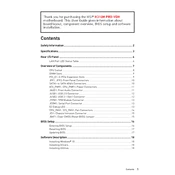
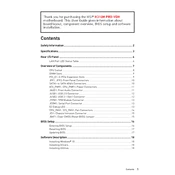
The MSI H310M Pro-VDH supports 8th and 9th Generation Intel Core, Pentium Gold, and Celeron processors with an LGA 1151 socket.
To update the BIOS, download the latest BIOS file from the MSI website, extract it to a USB drive, and use the M-Flash utility in the BIOS setup to perform the update.
The MSI H310M Pro-VDH supports DDR4 memory, up to 2666 MHz, with a maximum capacity of 32GB across two DIMM slots.
Check the power connections, ensure the RAM and GPU are seated correctly, clear the CMOS, and verify that the monitor and cables are functioning.
The motherboard includes four SATA III ports and one M.2 slot, supporting both SATA and PCIe NVMe SSDs.
Enter the BIOS setup, navigate to the 'OC' section, and enable XMP (Extreme Memory Profile) to automatically configure supported memory modules for higher performance.
The MSI H310M Pro-VDH uses a Micro-ATX form factor, measuring 9.6 in x 8.1 in (24.4 cm x 20.6 cm).
Yes, the motherboard has HDMI, DVI-D, and VGA ports for integrated graphics, provided your CPU has an integrated GPU.
To reset the CMOS, turn off the computer, unplug it, and use a jumper cap to short the JBAT1 pins for a few seconds, or remove the CMOS battery for a few minutes.
Ensure the RAM modules are properly seated, compatible, and installed in the correct slots. Also, check for BIOS updates and try testing each module individually.