MSI H310-A Pro Quick Start Guide
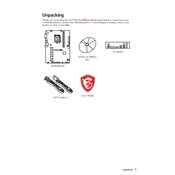
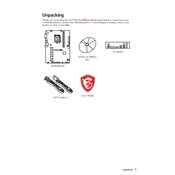
To update the BIOS, first download the latest BIOS file from the MSI official website. Extract the file to a USB drive. Restart your computer and enter the BIOS setup by pressing the 'DEL' key during boot. In the BIOS menu, select 'M-FLASH'. Follow the on-screen instructions to select the BIOS file from your USB drive and update.
To reset the BIOS settings to default, enter the BIOS setup by pressing the 'DEL' key during startup. Once in the BIOS, look for the 'Load Optimized Defaults' option, usually found under the 'Save & Exit' tab. Confirm the action to reset all settings to default.
The MSI H310-A Pro motherboard supports a maximum of 32GB of DDR4 memory across two DIMM slots. Ensure the memory modules are compatible with the motherboard specifications.
If your motherboard won't boot, first check all power connections, including the 24-pin ATX and 8-pin CPU connectors. Ensure RAM modules are seated properly. Remove any non-essential peripherals and try booting with minimal hardware. If the issue persists, try clearing the CMOS.
Yes, the MSI H310-A Pro supports integrated graphics, but you need a compatible Intel processor with integrated GPU. Connect your monitor to the motherboard's display output ports such as HDMI or VGA.
To enable XMP, enter the BIOS setup by pressing the 'DEL' key during boot. Navigate to the 'OC' tab or 'Overclocking' section and look for 'XMP'. Enable XMP to allow the motherboard to automatically set the memory to its rated speed and timings.
First, ensure the SSD is properly connected to the SATA port and power cable. Enter the BIOS setup and check if the SSD is detected under the 'Boot' or 'Storage' section. If not, try connecting the SSD to a different SATA port and cable.
Refer to the motherboard's manual for the front panel header pin layout. Connect the power switch, reset switch, HDD LED, and power LED cables from the case to the corresponding pins on the front panel header.
Yes, the MSI H310-A Pro supports USB 3.1 Gen 1. It provides several USB 3.1 ports at the rear I/O panel and front panel via internal headers.
To reset the CMOS, first power off the computer and unplug it. Locate the CMOS battery on the motherboard and remove it for a few minutes before reinserting it. Alternatively, you can use the CMOS jumper by moving it to the 'clear' position for a few seconds.