MSI Creator X299 Quick Start Guide
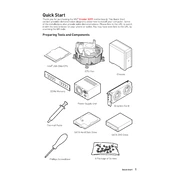
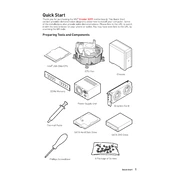
To install RAM on the MSI Creator X299, power off the system and unplug all cables. Open the case and locate the RAM slots on the motherboard. Push down the levers on either side of the slot, gently insert the RAM module ensuring it aligns with the slot, and press down until the levers click back into place.
To update the BIOS, download the latest BIOS file from the official MSI website, extract it to a USB drive formatted in FAT32. Reboot the system and enter the BIOS setup by pressing the 'Delete' key during boot. Go to the M-FLASH menu and select the BIOS file from the USB drive to begin the update.
First, check if the power supply is connected properly and the switch is on. Verify all power cables to the motherboard are secure. Test with a different power supply if possible. Lastly, check for any visible damage on the motherboard.
Enter the BIOS setup by pressing 'Delete' during boot. Go to the 'Advanced' tab and select 'Integrated Peripherals'. Set 'SATA Mode' to 'RAID'. Save and exit BIOS, then enter the RAID configuration utility during the next boot to set up your RAID array.
The MSI Creator X299 supports Intel Core X-Series processors, including the i9, i7, and i5 models from the Skylake-X and Kaby Lake-X series. Refer to the MSI website for a full compatibility list.
Ensure that your case has adequate airflow and that all fans are functioning properly. Reapply thermal paste on the CPU if necessary, and check for dust buildup in the heatsinks and vents. Consider adding additional cooling solutions if needed.
Ensure the SSD is properly connected to the motherboard. Check the BIOS to see if the SSD is recognized. If not, try a different SATA port or cable. Update the motherboard's BIOS and SSD firmware if necessary.
Enter the BIOS setup by pressing 'Delete' during boot. Navigate to the 'OC' tab and find the 'XMP' option. Enable XMP and select the desired profile to automatically configure the RAM settings for optimal performance.
Yes, the MSI Creator X299 supports multi-GPU configurations. Ensure your power supply can handle the additional GPUs, and install them in the PCIe slots. Configure the settings in the BIOS and install the necessary drivers in the operating system.
To reset the CMOS, first power off the system and unplug all cables. Locate the CMOS jumper on the motherboard, move the jumper from the default position to the reset position for a few seconds, then return it to the default position. Alternatively, remove the CMOS battery for a few minutes, then reinstall it.