MSI Creator TRX40 Quick Start Guide
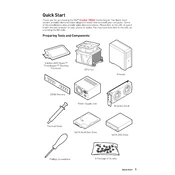
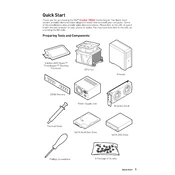
To install the MSI Creator TRX40 motherboard, first ensure your case supports E-ATX motherboards. Align the board with the standoffs in the case, and use screws to secure it in place. Connect the power supply and other components like the CPU, RAM, and GPU according to the motherboard's manual.
Check all power connections, including the 24-pin ATX and 8-pin and 4-pin CPU power connectors. Verify that the power supply is switched on and functioning. Ensure the power button is correctly connected to the motherboard's front panel header.
Download the latest BIOS update from the MSI website. Copy the BIOS file to a USB drive. Restart your computer and enter the BIOS setup. Use the M-FLASH utility to select the BIOS file on the USB drive and follow the on-screen instructions.
Enable XMP for RAM to run at its rated speed. Set the CPU's performance mode to 'Auto' or 'Enhanced Turbo' for better performance. Ensure that your storage devices are set to AHCI mode for optimal speed.
First, reset the CMOS by removing the battery or using the reset jumper. Check all hardware connections and remove any recently added hardware. Test with one RAM stick at a time to identify faulty memory.
Regularly clean dust from the motherboard and components using compressed air. Update BIOS and drivers as needed. Ensure cooling solutions are functioning properly to prevent overheating.
Use the JRGB or JRAINBOW headers on the motherboard to connect RGB components. Install MSI's Mystic Light software to control and synchronize lighting effects across compatible devices.
Ensure the monitor is powered on and connected to the correct GPU output. Check the GPU is properly seated in the PCIe slot and has necessary power connections. Try a different cable or monitor to rule out display issues.
Enter the BIOS setup and navigate to the 'Advanced' tab. Enable RAID mode under the storage configuration. Save changes and reboot. Use the RAID configuration utility to set up your desired RAID array.
Yes, the MSI Creator TRX40 supports overclocking. Enter the BIOS setup and navigate to the 'OC' tab. Adjust CPU multiplier, voltage, and other settings as needed. Ensure you have adequate cooling before attempting significant overclocks.