MSI B85M Pro-VH Quick Start Guide
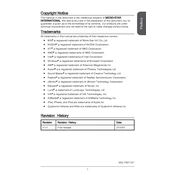
Pages
186
Year
2015
Language(s)
 cs
cs
 en
en
 fr
fr
 hr
hr
 hu
hu
 it
it
 ko
ko
 ru
ru
 tr
tr
 sp
sp
 zh
zh
 nl
nl
 pl
pl
Share
of 186
of 186