MSI B560M Pro-VDH WIFI Quick Start Guide
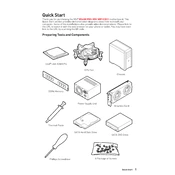
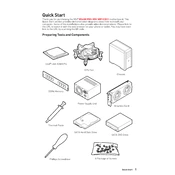
The MSI B560M Pro-VDH WIFI motherboard supports 10th and 11th Gen Intel Core, Pentium Gold, and Celeron processors with an LGA 1200 socket.
To update the BIOS, download the latest BIOS file from the MSI website, extract it to a USB drive, restart your computer, enter BIOS setup by pressing the DEL key during boot, and use the M-FLASH utility to update.
The motherboard supports DDR4 memory with speeds up to 5066 MHz (OC) and a maximum capacity of 128GB across four DIMM slots.
Ensure all power cables are properly connected, check for any loose components, verify the power supply is functional, and clear the CMOS by removing the battery for a few minutes.
The EZ Debug LED helps in troubleshooting by indicating the status of CPU, DRAM, VGA, and Boot operations. A lit LED highlights where the problem might be occurring.
To enable XMP, enter the BIOS setup during boot by pressing the DEL key, navigate to the OC tab, find the XMP option, and set it to Profile 1 or 2 depending on your RAM specifications.
The motherboard includes Wi-Fi 6, Bluetooth 5.1, USB 3.2 Gen 1, USB 2.0, HDMI, DisplayPort, LAN, and audio jacks for diverse connectivity needs.
The motherboard has a single PCIe 4.0 x16 slot, thus it does not support a dual GPU configuration.
Ensure proper airflow within the case, clean dust from fans and heatsinks, consider reapplying thermal paste on the CPU, and check if the fans are working correctly.
The motherboard supports up to 4K resolution (4096x2160) at 60Hz through the HDMI and DisplayPort when using compatible processors with integrated graphics.