MSI B560M Pro-VDH, B560M Pro-VDH WIFI Quick Start Guide
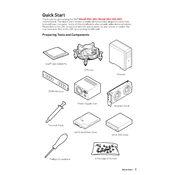
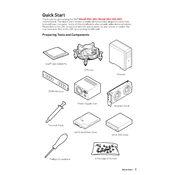
To update the BIOS, download the latest BIOS version from the MSI official website, extract it to a USB drive, and restart your PC. Enter BIOS setup by pressing 'DEL' during boot, go to the M-FLASH option, and follow the instructions to update.
The MSI B560M Pro-VDH WIFI supports up to 128GB of DDR4 RAM across four DIMM slots. Each slot can handle a maximum of 32GB.
Ensure all components are properly seated and compatible. Check connections for the CPU, RAM, and GPU. Clear CMOS by removing the battery for a few minutes or using the reset jumper.
Enter the BIOS setup by pressing 'DEL' during boot. Navigate to the 'OC' or 'Overclocking' section, and enable XMP (Extreme Memory Profile) to optimize RAM performance.
Yes, the MSI B560M Pro-VDH supports PCIe 4.0 on the primary PCIe slot when paired with an 11th Gen Intel Core processor.
Ensure the Wi-Fi antenna is attached. Install the necessary drivers from the MSI website or the included driver disc. Use the Wi-Fi icon in the system tray to connect to your network.
Check if the audio device is enabled in BIOS, update audio drivers, ensure speakers are correctly connected, and verify sound settings in the OS.
During boot, press 'DEL' to enter BIOS. Navigate to 'Settings' > 'Save & Exit' and select 'Restore Defaults' or 'Load Optimized Defaults'. Save changes and exit.
The MSI B560M Pro-VDH supports 10th and 11th Gen Intel Core, Pentium Gold, and Celeron processors with an LGA 1200 socket.
Ensure proper airflow by organizing cables, using quality thermal paste, and adding additional case fans. Consider aftermarket CPU coolers for better heat dissipation.