MSI B560-A Pro Quick Start Guide
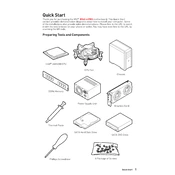
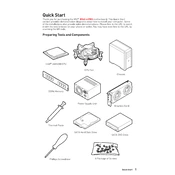
The MSI B560-A Pro motherboard supports 10th and 11th Gen Intel Core, Pentium Gold, and Celeron processors with an LGA 1200 socket.
To update the BIOS, download the latest BIOS version from the MSI website, extract the file to a USB drive, and use the M-Flash utility in the BIOS setup to perform the update.
The MSI B560-A Pro supports DDR4 RAM with speeds up to 5066 MHz (OC). It has four DIMM slots with a maximum capacity of 128GB.
Check if the CPU and RAM are properly seated, ensure the graphics card is correctly installed, and verify that all power connections are secure. Also, try resetting the BIOS by clearing the CMOS.
Yes, the MSI B560-A Pro has two M.2 slots. The top slot supports PCIe 4.0 x4 and SATA 6Gb/s, while the bottom supports PCIe 3.0 x4 and SATA 6Gb/s.
Ensure that USB devices are correctly connected, check the BIOS settings to ensure USB ports are enabled, and update USB drivers through the MSI website or Windows Update.
Enter the BIOS setup by pressing the Delete key during boot, navigate to the OC section, and enable XMP to allow your RAM to run at its rated speed.
The MSI B560-A Pro supports AMD CrossFire technology, which allows for a multi-GPU setup using compatible AMD graphics cards.
The MSI B560-A Pro features Realtek ALC897 codec, providing 7.1-channel high definition audio, and includes audio enhancements like MSI Audio Boost.
To reset the BIOS, turn off your system, unplug the power cord, and remove the CMOS battery for a few minutes. Reinsert the battery, plug in the power, and boot the system.