MSI B450M Bazooka Max WIFI Quick Start Guide
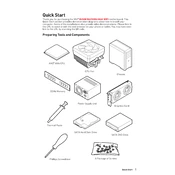
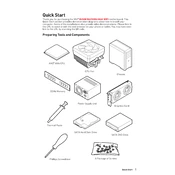
To update the BIOS, visit the MSI support page, download the latest BIOS version for your motherboard, and extract it to a USB drive. Reboot your system and enter the BIOS setup by pressing the "DEL" key during startup. Navigate to M-FLASH to update the BIOS using the USB drive.
Ensure the RAM modules are properly seated in the DIMM slots. Check the motherboard manual for the recommended RAM configuration. If the issue persists, try using different RAM sticks or slots to isolate the problem.
The MSI B450M Bazooka Max WIFI supports AMD Ryzen 1st, 2nd, and 3rd generation processors. For a complete list of compatible CPUs, refer to the CPU support section on the MSI website.
Ensure the WIFI antenna is connected to the rear I/O panel. Install the necessary drivers from the MSI website or the driver CD provided with your motherboard. Once installed, you can enable WIFI through the operating system's network settings.
The MSI B450M Bazooka Max WIFI supports up to 64GB of DDR4 RAM across four DIMM slots. It supports memory speeds up to 4133 MHz (OC).
To reset the CMOS, turn off your computer and unplug the power cable. Locate the CLEAR CMOS jumper on the motherboard and use a jumper cap to short the two pins. Alternatively, remove the CMOS battery for a few minutes and then reinsert it.
Check all power connections, including the 24-pin ATX and 8-pin CPU connectors. Ensure the CPU, RAM, and GPU are properly seated. If the problem persists, try booting with minimal components to diagnose the issue.
Refer to the motherboard manual for the pin layout of the front panel header. Connect the power switch, reset switch, HDD LED, and power LED cables from the case to the corresponding pins on the motherboard.
Yes, the MSI B450M Bazooka Max WIFI has an M.2 slot that supports NVMe SSDs. Ensure the M.2 slot is compatible with the SSD's form factor and interface.
Ensure good airflow by installing case fans for intake and exhaust. Use a quality CPU cooler and consider applying new thermal paste if needed. Regularly clean dust from filters and components to maintain efficient cooling.