MSI B450-A Pro Max Quick Start Guide
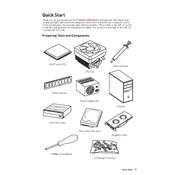
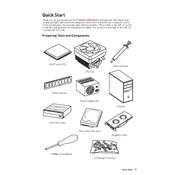
To update the BIOS, download the latest BIOS file from the MSI website, extract it to a USB drive, reboot the system, enter BIOS setup by pressing 'Delete', and use the M-Flash utility to update.
Ensure the RAM is properly seated in the DIMM slots. Check compatibility with the motherboard and update the BIOS if necessary. Also, try testing with different RAM slots or modules.
Yes, the MSI B450-A Pro Max supports NVMe SSDs through the M.2 slot, which supports PCIe 3.0 x4 and SATA modes.
To reset the CMOS, turn off the system, unplug the power supply, locate the CMOS jumper on the motherboard, and move it from the default 1-2 position to 2-3 for a few seconds. Return it to the 1-2 position and power on the system.
The MSI B450-A Pro Max supports up to 128GB of DDR4 RAM across its four DIMM slots.
Enter the BIOS by pressing 'Delete' during boot, navigate to the OC settings, and enable XMP under the 'Extreme Memory Profile' option to optimize RAM performance.
Ensure the CPU cooler is properly installed and the thermal paste is applied correctly. Check fan operation and airflow within the case. Consider updating the BIOS for any thermal management improvements.
Enter the BIOS setup, enable RAID mode in the SATA configuration, and use the RAID configuration utility during boot to set up the desired RAID level.
Yes, the MSI B450-A Pro Max supports overclocking for both the CPU and RAM. Enter the BIOS and adjust the OC settings to overclock your components, ensuring adequate cooling is in place.
Connect your RGB devices to the RGB headers on the motherboard. Use the MSI Mystic Light software to control and customize the lighting effects.