MSI B350M Pro VD Plus, A320M Pro VD Plus Quick Start Guide
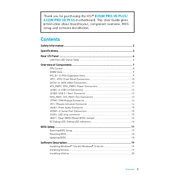
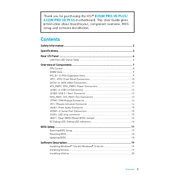
To update the BIOS, download the latest BIOS file from the MSI official website. Extract the file to a USB drive formatted with FAT32. Restart your computer and enter the BIOS setup by pressing the 'Delete' key during boot. Go to the 'M-Flash' section and select the BIOS file on your USB drive to update.
The MSI A320M Pro VD Plus motherboard supports a maximum RAM capacity of 32GB, with two DDR4 DIMM slots supporting up to 16GB each.
Yes, the Ryzen 5 3600 is compatible with the MSI B350M Pro VD Plus motherboard, but you may need to update the BIOS to the latest version to ensure proper support for newer Ryzen processors.
First, check all power connections to the motherboard. Reset the CMOS by removing the battery for a few seconds and reinserting it. Ensure RAM and GPU are properly seated. If the problem persists, try booting with minimal components and gradually add more to identify the issue.
Enter the BIOS setup by pressing 'Delete' during boot. Navigate to the 'OC' or 'Overclocking' section, and locate the XMP (Extreme Memory Profile) option. Enable XMP to allow the motherboard to automatically set the RAM to its rated speed and timings.
The A320M Pro VD Plus can handle gaming, especially with a dedicated GPU. However, it lacks advanced features such as overclocking, which might limit performance with certain CPUs compared to higher-end motherboards.
The MSI B350M Pro VD Plus includes USB 3.1, USB 2.0, HDMI, DVI-D, VGA, LAN, and audio ports. It also has PCIe slots for expansion cards and SATA ports for storage devices.
The MSI A320M Pro VD Plus does not have an M.2 slot, so it cannot directly support NVMe SSDs. However, you can use a PCIe adapter to install an NVMe SSD if needed.
Ensure all audio drivers are up to date and correctly installed. Check the audio output device settings in your operating system. If the issue persists, test the audio with different speakers or headphones to rule out hardware problems.
To reset the BIOS, turn off the power supply and remove the power cable. Locate the CMOS battery on the motherboard and remove it for a few seconds before reinserting. Alternatively, use the CMOS jumper to reset BIOS settings to default.