MSI B350 PC Mate Quick Start Guide
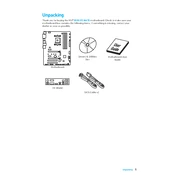
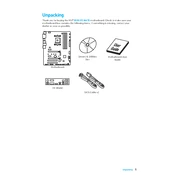
To update the BIOS, download the latest BIOS version from the MSI website, extract the files to a USB drive, and reboot your computer. Enter the BIOS setup by pressing the "Delete" key during startup, navigate to the M-Flash utility, and follow the instructions to update the BIOS.
If your system does not boot after a failed overclock, reset the CMOS by removing the battery or using the CMOS jumper. This will restore the default BIOS settings.
To enable XMP, enter the BIOS by pressing the "Delete" key during startup. Go to the OC section, find the "XMP" option, and enable it to allow your RAM to run at the advertised speeds.
The MSI B350 PC Mate motherboard supports up to 64GB of DDR4 RAM across 4 DIMM slots.
Ensure all cables are properly connected, check if the graphics card is seated correctly, and verify that the monitor is powered on. Try resetting the BIOS and testing with a different monitor or cable.
Yes, the MSI B350 PC Mate supports NVMe SSDs via the M.2 slot, which allows for faster data transfer speeds compared to SATA SSDs.
To enable virtualization, enter the BIOS setup by pressing the "Delete" key during startup. Navigate to the "Advanced" tab and enable "SVM Mode" to utilize virtualization features.
The EZ Debug LED helps diagnose hardware issues by illuminating lights that correspond to CPU, RAM, GPU, or boot device problems, indicating where a failure may have occurred.
To improve cooling, ensure that your case has good airflow by organizing cables, using additional case fans, and considering an aftermarket cooler for the CPU for better thermal management.
The MSI B350 PC Mate includes an RGB header that allows you to connect and control RGB lighting through the MSI Mystic Light software.