MSI B250M Pro-VH, B250M Pro-VD Quick Start Guide
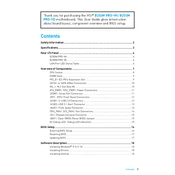
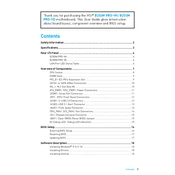
To update the BIOS, visit the MSI support website, download the latest BIOS update for your model, extract the files to a USB drive formatted in FAT32, and then enter the BIOS setup by pressing 'DEL' during boot. Use the M-Flash utility in the BIOS to select the BIOS file on your USB drive and follow the prompts to update.
The MSI B250M Pro-VD motherboard supports a maximum of 32GB of DDR4 RAM, with two DIMM slots supporting up to 16GB in each slot.
To reset the CMOS, power off your system and unplug it. Locate the CMOS battery on the motherboard and remove it for about 5-10 minutes. Alternatively, you can use the jumper method by moving the jumper from the default position 1-2 to 2-3 for a few seconds, then return it to 1-2. Power on your system to reset the BIOS settings.
First, ensure all cables and components are securely connected. Check for any visible damage or loose components. If the problem persists, try resetting the CMOS. If still unresolved, remove all peripherals and test the system with minimal hardware. If the issue continues, consider seeking professional repair services.
To enable XMP, enter the BIOS setup by pressing 'DEL' during boot. Navigate to the 'OC' or 'Overclocking' section and find the XMP Profile option. Set it to Profile 1 or the desired profile based on your RAM specification. Save the changes and exit the BIOS.
The MSI B250M Pro-VD motherboard includes one PCIe 3.0 x16 slot for graphics cards and two PCIe 3.0 x1 slots for additional expansion cards.
Refer to the motherboard manual for the pin layout. Typically, the front panel connectors, including power switch, reset switch, HDD LED, and power LED, are located at the bottom right corner of the motherboard. Plug them into the corresponding pins on the front panel header.
Visit the MSI support website and navigate to the CPU compatibility section for the B250M Pro-VD model. Enter your CPU model number to check compatibility. Ensure your BIOS version supports the CPU, updating it if necessary.
The MSI B250M Pro-VH motherboard supports four SATA III ports for traditional HDDs and SSDs, as well as an M.2 slot for NVMe SSDs, providing flexible storage expansion options.
Ensure that the CPU cooler is properly seated and functioning. Verify that all case fans are operational and correctly positioned for optimal airflow. Clean any dust from the heatsinks and fans. Consider reapplying thermal paste if necessary. Ensure the case has adequate ventilation.