MSI B250M Pro OPT Boost Quick Start Guide
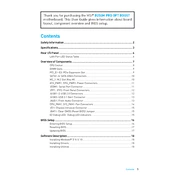
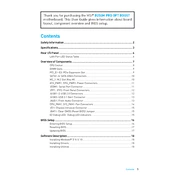
To update the BIOS, visit the MSI official website, download the latest BIOS version for the B250M Pro OPT Boost, and follow the instructions to create a bootable USB drive. Restart your computer, enter the BIOS setup by pressing the "Delete" key, and use the M-Flash utility to update the BIOS.
First, check all power connections to ensure they are secure. Verify that the power supply is functional and correctly connected. Clear the CMOS by removing the battery for a few minutes, then reinsert it. If the issue persists, test with a different power supply or motherboard to isolate the problem.
Enter the BIOS setup by pressing the "Delete" key during startup. Navigate to the "OC" section and enable XMP (Extreme Memory Profile) to automatically configure optimal RAM settings. Save and exit the BIOS.
The MSI B250M Pro OPT Boost motherboard supports a maximum of 64GB of DDR4 RAM across its four DIMM slots.
Refer to the motherboard's manual for the front panel header layout. Connect the power switch, reset switch, HDD LED, and power LED connectors according to the pinout diagram. Ensure all connections are secure.
Yes, the MSI B250M Pro OPT Boost motherboard has an M.2 slot that supports NVMe SSDs, allowing for faster data transfer speeds compared to SATA SSDs.
Ensure the audio drivers are up to date by downloading them from the MSI website. Check that the speakers or headphones are properly connected. In BIOS, make sure the onboard audio is enabled. Test with different audio devices to rule out hardware issues.
The B250 chipset does not support CPU overclocking. However, you can still optimize system performance by adjusting RAM settings and ensuring the system is running efficiently.
Regularly clean the motherboard using a soft brush or compressed air to remove dust buildup. Ensure the system is powered off and unplugged before cleaning. Check for any loose cables or connections and reseat them if necessary.
Restart your computer and enter the BIOS setup by pressing the "Delete" key. Navigate to the "Advanced" section, find the "Intel Virtualization Technology" option, and enable it. Save changes and exit the BIOS.