MSI B250I Pro Quick Start Guide
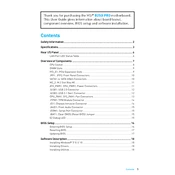
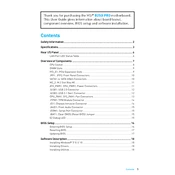
To install the MSI B250I Pro motherboard, first ensure your PC case is compatible with Mini-ITX form factors. Place standoffs in the case aligning with the motherboard holes. Carefully position the motherboard to align with the standoffs and I/O shield, then secure it with screws.
Check all power connections, especially the 24-pin ATX and 8-pin CPU connectors. Ensure RAM is properly seated and components like CPU and GPU are installed correctly. If the issue persists, perform a CMOS reset.
Visit the MSI support website and download the latest BIOS update for the B250I Pro. Extract the files to a USB drive, restart your PC, and enter BIOS setup. Use the M-Flash utility to select the BIOS file from the USB drive and follow the on-screen instructions.
Reboot your system and enter BIOS by pressing the 'Delete' key during startup. Navigate to the 'OC' tab and find the XMP profile option. Enable it to automatically optimize RAM settings for better performance.
The MSI B250I Pro motherboard supports up to 32GB of DDR4 RAM across its two DIMM slots. Ensure the RAM modules are compatible with the motherboard's specifications.
Refer to the motherboard manual for the front panel header layout. Connect the power switch, reset switch, HDD LED, and power LED connectors from the case to the corresponding pins on the motherboard.
Yes, the MSI B250I Pro supports M.2 SSDs. Locate the M.2 slot on the motherboard, remove the securing screw, insert the SSD at a 30-degree angle, and secure it with the screw. Ensure the SSD is properly fastened.
Ensure USB drivers are installed and up to date. Check BIOS settings to ensure USB ports are enabled. If the issue persists, try different USB devices to rule out hardware failure.
To clear the CMOS, turn off the power supply and unplug the power cord. Locate the CMOS jumper on the motherboard, move the jumper from the default position to the clear position for a few seconds, then move it back. Alternatively, remove the CMOS battery for a few minutes and then replace it.
The MSI B250I Pro motherboard is compatible with 6th and 7th generation Intel Core processors. For compatibility with newer processors, check the MSI website for potential BIOS updates or consider a newer motherboard model.