MSI A320M Pro-M2 Quick Start Guide
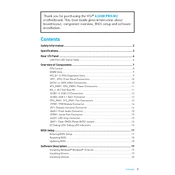
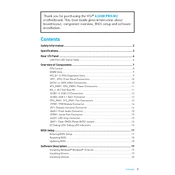
To update the BIOS, visit the MSI official website, download the latest BIOS version for the A320M Pro-M2, extract it to a USB drive, and use the M-Flash utility in the BIOS setup to complete the update.
First, check all power connections and ensure the RAM and CPU are properly seated. Clear the CMOS by removing the battery for a few minutes and then reinserting it. If the issue persists, try booting with minimal hardware connected.
Enter the BIOS setup during boot by pressing 'Delete'. Navigate to the 'OC' section, find the XMP option, and set it to 'Enabled' to apply the XMP profile for your RAM.
Yes, the MSI A320M Pro-M2 is compatible with the Ryzen 5 3600 processor. However, ensure you have the latest BIOS version installed to support this CPU.
Refer to the motherboard manual for the front panel header pin layout. Connect the power switch, reset switch, power LED, and HDD LED according to the labels on the connectors and the pin configuration.
The MSI A320M Pro-M2 supports DDR4 RAM with speeds up to 3200 MHz (OC). It has two DIMM slots supporting a maximum of 32GB memory.
Enter the BIOS setup by pressing 'Delete' during boot, navigate to the 'Save & Exit' tab, and select 'Restore Defaults'. Save the changes and exit.
Ensure the SSD is properly connected to the SATA port. Enter the BIOS and check the 'Boot' tab to see if the SSD is recognized. If not, try another SATA port or cable.
Yes, the MSI A320M Pro-M2 motherboard has an M.2 slot that supports SATA and PCIe NVMe SSDs for faster data transfer speeds.
Visit the MSI official website, navigate to the support section for the A320M Pro-M2, download the necessary drivers, and install them one by one on your system.