MSI A320M-A Pro M2 Quick Start Guide
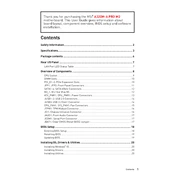
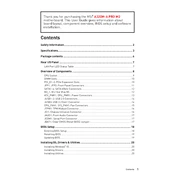
To update the BIOS, download the latest BIOS file from the MSI official website. Extract the file to a USB drive formatted with FAT32. Restart your computer and enter the BIOS setup by pressing the 'Delete' key during boot. Go to the M-FLASH utility and select the BIOS file from the USB drive to start the update process.
First, check if all power connections are secure, including the 24-pin and 8-pin CPU power connectors. Ensure RAM and GPU are seated properly. Clear the CMOS to reset BIOS settings to default. If the problem persists, try booting with minimal hardware to isolate the issue.
The MSI A320M-A Pro M2 motherboard does not support overclocking as it is based on the A320 chipset, which lacks the necessary features for CPU overclocking. Consider a B450 or X470 chipset for overclocking capabilities.
The MSI A320M-A Pro M2 supports a maximum of 32GB of DDR4 RAM across its two DIMM slots. Each slot can accommodate up to 16GB.
To enable XMP, restart your computer and enter the BIOS setup by pressing the 'Delete' key. Navigate to the 'OC' tab, and find the XMP Profile setting. Enable it by selecting the desired profile. Save and exit the BIOS to apply changes.
Yes, the MSI A320M-A Pro M2 has an M.2 slot that supports NVMe SSDs, allowing you to benefit from faster data transfer speeds compared to traditional SATA SSDs.
First, try updating the USB drivers through the Device Manager. If the issue persists, check the BIOS to ensure USB ports are enabled. Also, verify physical connections and consider testing with another operating system to rule out software-related issues.
Refer to the motherboard manual for the front panel header pin layout. Connect the power switch, reset switch, HDD LED, and power LED according to the labeled pins. Ensure polarity is correct for LED connectors.
The MSI A320M-A Pro M2 is compatible with any graphics card that uses a PCIe x16 interface. Ensure your power supply can support the graphics card's power requirements.
You can monitor system temperatures using the MSI Command Center software, which provides real-time hardware monitoring, or third-party tools such as HWMonitor or Core Temp.