MSI A320I Pro AC, B350I Pro AC, B350I S01 Quick Start Guide
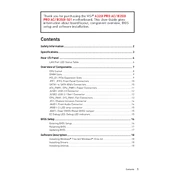
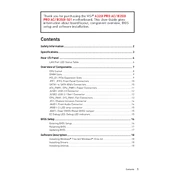
To update the BIOS on the MSI A320I Pro AC, first download the latest BIOS version from the MSI official website. Then, extract the file to a USB drive formatted to FAT32. Restart your computer and enter the BIOS setup by pressing the 'Delete' key during boot. Use the M-Flash utility to select the BIOS file from the USB drive and follow the on-screen instructions to complete the update.
The MSI B350I Pro AC motherboard supports up to 32GB of DDR4 RAM, across two DIMM slots, with a maximum speed of 3200 MHz (OC).
If experiencing boot issues with the MSI B350I S01, check the following: ensure all power connections are secure, verify RAM and GPU are properly seated, reset CMOS using the jumper or by removing the battery for a few minutes, and disconnect any non-essential peripherals. If the problem persists, try booting with one RAM stick or testing components on another system.
To maintain optimal cooling for the MSI A320I Pro AC, regularly clean dust from the case, fans, and heatsinks using compressed air. Ensure proper cable management to facilitate airflow, and consider upgrading to high-performance thermal paste and additional case fans if temperatures remain high.
To enable XMP on the MSI B350I Pro AC, enter the BIOS by pressing 'Delete' during startup. Navigate to the 'OC' tab and find the 'XMP' option. Select it and choose the appropriate profile for your RAM. Save the changes and exit the BIOS to apply the settings.
Yes, the MSI B350I S01 motherboard features an M.2 slot that supports NVMe SSDs, providing fast data transfer rates and improved system performance.
If your MSI B350I Pro AC fails to power on, first check all power connections to the motherboard and components. Test the power supply with a known-good unit. Ensure the power button is connected correctly to the front panel header, and verify that the RAM and CPU are seated properly.
To improve audio quality on the MSI A320I Pro AC, ensure you have the latest audio drivers installed from the MSI website. Use high-quality speakers or headphones, and consider using a dedicated sound card or external DAC for enhanced audio fidelity.
Yes, the MSI B350I Pro AC supports dual monitors. You can use the HDMI and DisplayPort outputs simultaneously if your integrated graphics or discrete GPU supports multi-monitor setups.
To reset the BIOS settings to default on the MSI B350I S01, enter the BIOS setup by pressing 'Delete' during boot. Navigate to the 'Save & Exit' tab and select 'Restore Defaults'. Alternatively, you can reset the CMOS by shorting the reset jumper or removing the battery for a few minutes.