MSI 970A-G43 Plus Quick Start Guide
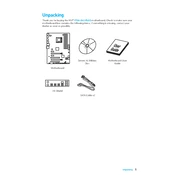
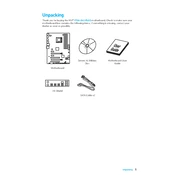
To update the BIOS, download the latest BIOS file from the MSI support website. Extract the file to a USB drive formatted with FAT32. Restart the computer and enter the BIOS setup by pressing the 'Delete' key during boot. Navigate to the M-Flash utility and select the BIOS file from the USB drive to initiate the update process.
The MSI 970A-G43 Plus motherboard supports a maximum of 32GB of DDR3 RAM, with four DIMM slots supporting up to 8GB per slot.
First, check all cable connections and ensure the RAM and GPU are properly seated. Clear the CMOS by removing the battery or using the jumper. If the issue persists, try booting with minimal components to isolate the problem, and ensure the power supply is functioning correctly.
Yes, the MSI 970A-G43 Plus supports overclocking. You can adjust CPU and RAM settings in the BIOS under the 'OC' menu. Ensure you have adequate cooling and power supply to support overclocking.
Check the SATA cable connections and ensure the drive is properly powered. Enter the BIOS and ensure the SATA ports are enabled. Try connecting the hard drive to a different SATA port or using a different cable to rule out hardware issues.
Enter the BIOS setup by pressing 'Delete' during boot. Navigate to the 'OC' menu and find the XMP setting. Set it to 'Enabled' to allow your RAM to run at its rated speed. Save and exit the BIOS to apply the changes.
The MSI 970A-G43 Plus motherboard supports AMD FX, Phenom II, Athlon II, and Sempron 100 series processors with a Socket AM3+ interface. Check the MSI website for the complete list of supported CPUs.
To reset the CMOS, turn off the power and disconnect the power cord. Locate the CMOS jumper on the motherboard and move it from the default position to the reset position for about 10 seconds. Alternatively, remove the CMOS battery for a few minutes and then reinsert it.
Ensure the RAM modules are seated properly and are compatible with the motherboard. Check the BIOS settings to ensure all memory slots are enabled. Test each RAM module individually in different slots to rule out faulty hardware.
The MSI 970A-G43 Plus does not have an M.2 slot for NVMe SSDs. However, you can use a PCIe adapter card to install an NVMe SSD, although it will be limited by the PCIe slot's bandwidth.