Mitsubishi MI1002-W-CL Start-Up Guide
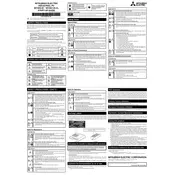
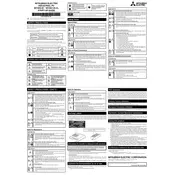
To perform a factory reset on your Mitsubishi MI1002-W-CL PC, reboot your computer and press F8 during startup to enter recovery mode. Then, select 'Repair Your Computer' and follow the on-screen instructions to initiate a factory reset.
First, check if the power cable is securely connected and the outlet is working. If the issue persists, try a different power cable. If the PC still won't turn on, it may require professional servicing to diagnose internal hardware issues.
To update drivers, open Device Manager, right-click on the device you wish to update, and select 'Update Driver'. You can also visit the Mitsubishi official website to download the latest drivers for your model.
Regularly clean the exterior with a soft cloth, ensure cooling vents are unobstructed, and periodically run disk cleanup and antivirus scans. Consider annual professional maintenance for optimal performance.
Click the network icon in the system tray, select your wireless network from the list, and click 'Connect'. Enter the network password if prompted and ensure Wi-Fi is enabled on the PC.
Begin by checking for unnecessary startup programs and running a full antivirus scan. Clear temporary files using Disk Cleanup and consider upgrading RAM if the problem persists.
Yes, the Mitsubishi MI1002-W-CL PC supports RAM upgrades. Check the user manual for the maximum supported RAM and compatible types before purchasing additional memory modules.
Ensure that the display cable is properly connected. Update your graphics drivers and try adjusting the refresh rate in your display settings. If flickering continues, it might be a hardware issue requiring professional repair.
Use built-in tools like File History or Windows Backup to create backups on an external drive or cloud storage. Regularly schedule backups to ensure data is consistently protected.
Make sure the vents are clear of dust and debris. Place the PC on a hard, flat surface to allow proper airflow. Consider using a cooling pad and check if the internal fans are functioning correctly.