Mitsubishi MELI MI5000 Programming Manual
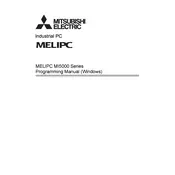
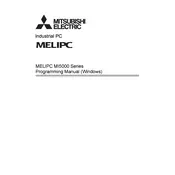
To perform a factory reset on the MELIPC MI5000 PC, first ensure that all important data is backed up. Then, access the system settings and navigate to the recovery options. Follow the on-screen instructions to initiate the factory reset process.
To update the firmware, download the latest firmware version from Mitsubishi's official website. Transfer the update file to a USB drive, then connect it to the MI5000 PC. Access the BIOS/UEFI firmware update utility during boot-up and follow the prompts to complete the update.
Start by checking the physical connections and ensuring that network cables are properly connected. Next, verify network settings in the operating system. If problems persist, restart the router or switch and the MI5000 PC. Consider running a network diagnostic tool for further analysis.
Regular maintenance tasks include cleaning dust from the unit to prevent overheating, checking for software updates, backing up data, and running antivirus scans. Additionally, inspect hardware connections and perform a system health check periodically.
Configure the MELIPC MI5000 by installing necessary industrial control software. Ensure that all required ports and protocols are enabled for communication with other manufacturing equipment. It may also be necessary to configure network settings specific to your manufacturing network.
If the MELIPC MI5000 fails to boot, check the power supply and ensure all cables are connected. Listen for beep codes that may indicate hardware issues. Access the BIOS/UEFI settings to ensure the boot order is correctly configured. As a last resort, consider restoring the system from a backup.
Yes, the MELIPC MI5000 is equipped with hardware and software capabilities suitable for real-time data processing. It supports various industrial protocols and has the processing power necessary for handling real-time data in manufacturing and automation environments.
Ensure data security by enabling encryption on sensitive data, using strong passwords, and regularly updating security software. Implement a firewall and antivirus solutions, and follow best practices for network security to protect the system from unauthorized access.
The MELIPC MI5000 supports various operating systems, including Windows and Linux distributions. Ensure you verify compatibility with the specific version of the operating system you plan to use in your environment.
External devices can be connected to the MELIPC MI5000 via available USB, HDMI, and Ethernet ports. Ensure that drivers for the external devices are installed and compatible with the operating system to ensure proper functionality.