Mitsubishi MELI MI2012-W User's Manual
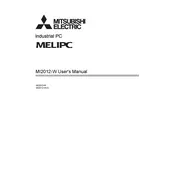
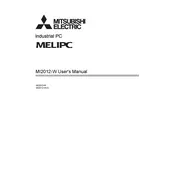
To connect the MELIPC MI2012-W to a network, use the Ethernet port located on the back panel. Ensure the network cable is securely connected to the port and to your network switch or router. Configure network settings through the Windows Control Panel under 'Network and Sharing Center'.
Check that the power cable is properly connected and the power outlet is functioning. Verify the power button is pressed correctly. If the issue persists, check for any blown fuses or tripped circuit breakers in your power supply.
To update the operating system, go to 'Settings' and select 'Update & Security'. Click on 'Windows Update' and then 'Check for updates'. Follow the prompts to download and install any available updates.
To add additional storage, connect an external hard drive via USB, or install an internal SSD or HDD in the available drive bay. Ensure the device is recognized in 'Disk Management' and format it if necessary.
To reset to factory settings, access 'Settings', choose 'Update & Security', and select 'Recovery'. Click on 'Get started' under 'Reset this PC' and follow the instructions to reset the system.
Performance issues may be caused by insufficient memory or disk space. Consider closing unnecessary applications, upgrading RAM, or clearing disk space. Running a disk cleanup or defragmentation can also help improve performance.
First, verify that the network cable is properly connected. Check the network settings and ensure the correct IP configuration is in place. Use the 'Network Troubleshooter' in Windows for additional assistance.
Regular maintenance includes dusting the exterior, checking for software updates, running antivirus scans, and backing up important data. Ensure ventilation areas are clear to prevent overheating.
Use the 'Task Manager' to monitor CPU, memory, disk, and network usage. Access it by pressing Ctrl + Shift + Esc. For detailed analysis, consider using third-party monitoring tools compatible with Windows.
Ensure the USB device is working by testing it on another computer. Check the device manager for any USB driver issues and update drivers if necessary. Restart the PC and try using a different USB port.