Mitsubishi BNP-BP2099 Operating Manual
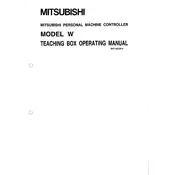
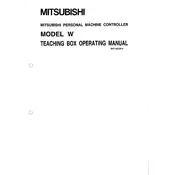
To reset the Mitsubishi BNP-BP2099 to factory settings, power off the unit, press and hold the reset button located on the front panel, and power the unit back on while holding the button until the LED indicators flash. Release the button to complete the reset process.
First, check the power supply connections to ensure they are secure. Verify that the power source is active and delivering the correct voltage. If the issue persists, inspect the unit for any visible damage or blown fuses. Consult the user manual for additional troubleshooting steps.
To update the firmware, download the latest firmware version from the Mitsubishi website. Connect your computer to the controller via USB or Ethernet, and use the Mitsubishi software to upload and install the firmware onto the controller.
Perform regular maintenance checks such as inspecting the cooling fans and heat sinks for dust accumulation, checking all cable connections for signs of wear or damage, and ensuring that all software is up to date. Additionally, verify that the environmental conditions meet the controller's operating specifications.
Use an Ethernet cable to connect the BNP-BP2099 to your network switch or router. Access the network settings through the controller's interface, configure the IP address, subnet mask, and gateway according to your network parameters, and save the settings to establish the connection.
Common error codes include E01 for communication failure, E02 for overheating, E03 for power supply issues, and E04 for hardware malfunctions. Refer to the manual for a comprehensive list of error codes and detailed troubleshooting steps.
Ensure that the controller is operating within its optimal temperature range and that unnecessary background processes are disabled. Upgrading to a faster network connection can also improve data processing speeds. For specific configurations, consult with a Mitsubishi technician.
Yes, the BNP-BP2099 can be integrated with third-party software through its open communication protocols such as Modbus, OPC UA, and Ethernet/IP. Ensure compatibility by reviewing the software's integration guidelines and the controller's specifications.
Use the Mitsubishi configuration tool to export the current settings and parameters to a file on your computer. Store the backup file in a secure location to ensure that you can restore the settings if needed.
Access the diagnostic menu through the controller's interface, and run the built-in diagnostic tests to check for any hardware or software issues. The system will provide a report of any detected problems, which you can address according to the guidelines in the user manual.