Mitsubishi SW1DND-REPROAA-M Operating Manual
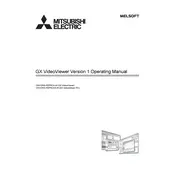
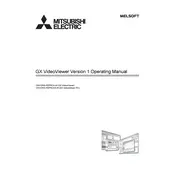
To install the Mitsubishi SW1DND-REPROAA-M Video Viewer, insert the installation CD into your computer's drive or download the installer from the official Mitsubishi website. Follow the on-screen instructions provided in the setup wizard to complete the installation. Ensure your system meets the software's requirements before installation.
The minimum system requirements for the Mitsubishi SW1DND-REPROAA-M Video Viewer are: Windows 7 or later, 2GB RAM, 500MB free hard disk space, and a screen resolution of at least 1024x768. Ensure your system meets these requirements for optimal performance.
If the video feed is not displaying, check the camera connections and ensure the camera is powered on. Verify that the correct IP address and port settings are configured in the software. Additionally, ensure that your firewall settings are not blocking the video feed.
Yes, the Mitsubishi SW1DND-REPROAA-M Video Viewer allows you to save video recordings. You can configure the software to record video streams and save them to a specified directory on your computer. Check the user manual for detailed instructions on setting up video recording.
The Mitsubishi SW1DND-REPROAA-M Video Viewer is primarily designed for Windows operating systems. For Mac users, consider using a virtual machine or compatibility layer software to run Windows applications on your Mac.
To update the Mitsubishi SW1DND-REPROAA-M Video Viewer, check for updates within the software or visit the Mitsubishi website to download the latest version. Follow the installation instructions to update your current version. Always backup your configuration settings before updating.
If the software crashes frequently, try reinstalling it to resolve any corrupted files. Ensure your computer meets the system requirements and is free from malware. Updating your graphics drivers and operating system might also help address compatibility issues.
To configure multiple camera feeds, go to the settings menu and add each camera by entering its IP address and port number. Ensure all cameras are on the same network and the software supports multiple feeds. Refer to the user guide for detailed configuration steps.
Yes, you can adjust the video quality settings in the software. Navigate to the video settings menu where you can change the resolution, frame rate, and compression settings to optimize video quality and performance according to your needs.
To set up motion detection alerts, access the motion detection settings in the software. Define the areas to monitor for motion and configure alert preferences such as email notifications or sound alarms. Ensure your email settings are correctly configured for alerts.