Mitsubishi SW0IX-CAMPE Operating Manual
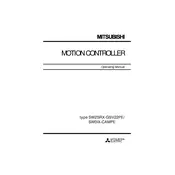
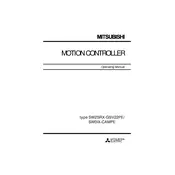
To initialize the Mitsubishi SW0IX-CAMPE Controller, first ensure that all connections are secure. Power on the device and press the 'Reset' button. Access the software interface, navigate to the 'Initialization' tab, and follow the on-screen instructions to complete the setup process.
Check all physical connections and ensure the network cables are securely connected. Verify that the IP settings are configured correctly in the software. If issues persist, restart the controller and the connected devices. Consult the user manual for specific error codes.
Regular maintenance includes checking for firmware updates, inspecting all physical connections for wear, and cleaning the unit with compressed air to remove dust. It's also important to review the system logs for any irregularities.
To update the firmware, download the latest firmware version from the official Mitsubishi website. Connect to the controller via the software interface, and navigate to the 'Firmware Update' section. Follow the prompts to upload and install the new firmware.
Ensure that the controller is powered on and properly connected. Check the software interface for any error messages or alerts. Restart the controller and verify that all settings are correctly configured. If the issue persists, consider performing a factory reset.
Yes, the Mitsubishi SW0IX-CAMPE Controller can be integrated with third-party systems. Refer to the integration guide provided by Mitsubishi for compatibility and configuration instructions. Ensure all third-party drivers and software are up-to-date.
When handling the controller, ensure the power is turned off to prevent electrical shock. Avoid exposing the device to moisture or extreme temperatures. Use appropriate ESD protection to prevent static discharge damage.
To perform a factory reset, locate the reset button on the controller. Press and hold the button for about 10 seconds until the indicator lights flash. Release the button and wait for the controller to restart with default settings.
Common error codes include E01 for connection failure, E02 for firmware corruption, and E03 for hardware malfunction. Refer to the user manual for a comprehensive list of error codes and troubleshooting steps.
Ensure the firmware is up-to-date and regularly perform system diagnostics. Optimize network settings and minimize unnecessary load on the controller. Regularly check for and resolve any errors or alerts in the system logs.