Mitsubishi FCUA-MP200 Instruction Manual
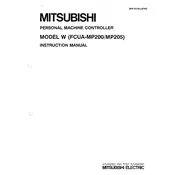
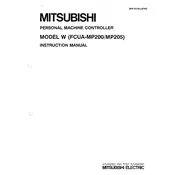
To reset the Mitsubishi FCUA-MP200 Machine Controller, press and hold the reset button located on the front panel for 5 seconds. Release the button once the status LED begins to flash, indicating a successful reset.
First, ensure that the power cable is securely connected to both the controller and the power source. Check the power source for any issues. If the controller still does not power on, inspect the fuse and replace it if necessary.
To update the firmware, connect the controller to a PC via USB. Download the latest firmware from the Mitsubishi website, and use the provided update utility to install it. Follow the on-screen instructions during the process.
Connect the controller to a PC using the appropriate software provided by Mitsubishi. Navigate to the configuration menu and select the backup option. Save the configuration file to a secure location on your PC.
Check all cable connections for any loose or damaged wires. Ensure that the correct communication protocol is selected in the controller settings. Use diagnostic tools to pinpoint the source of communication failure.
Yes, the FCUA-MP200 can be integrated with third-party software that supports its communication protocols. Consult the integration guide provided by Mitsubishi for detailed instructions and compatibility information.
Regularly check and clean the air vents to prevent overheating. Inspect cables and connections for wear and tear. Update firmware and software to the latest versions to ensure optimal performance.
Access the controller's menu using the interface panel. Navigate to 'Network Settings' and enter the appropriate IP address, subnet mask, and gateway information. Save the settings and restart the controller.
Check the display cable connections for any disconnections or damage. Restart the controller and observe if the display initializes. If the issue persists, contact Mitsubishi support for further assistance.
Ensure the controller operates within the specified environmental conditions. Perform regular maintenance checks and keep the firmware updated. Avoid physical impact and excessive vibration.