Mitsubishi SW1DNN-MICONF-M Operating Manual
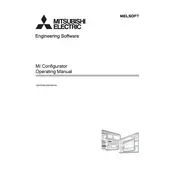
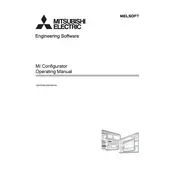
To install SW1DNN-MICONF-M, run the setup file from the installation media or download package. Follow the on-screen instructions, agreeing to the license terms and selecting your preferred installation directory. Ensure your system meets the required specifications before installation.
The minimum system requirements include Windows 10 OS, 4GB RAM, 1GHz processor, and 500MB available disk space. It is recommended to have a higher configuration for optimal performance.
First, check all cable connections and ensure the correct COM port is selected. Verify that the PLC is powered on and that the communication settings in the software match those of the PLC. If problems persist, try using a different cable or restarting the software.
Open the software and navigate to the 'File' menu. Select 'Backup' and choose the configurations you wish to save. Specify a destination folder and proceed with the backup process. Ensure backups are stored in a secure location.
Regularly check for and install software updates, ensure your configurations are backed up, and clear any temporary files to optimize performance. It's also advisable to review and document any changes to configurations.
Visit the official Mitsubishi website or use the software's built-in update feature. Download the latest version and follow the installation instructions, ensuring to back up your current configurations before proceeding with the update.
Ensure your system meets the software requirements and check for any available updates. Scan your system for viruses or malware, and verify that there are no conflicting programs running. If issues persist, consider reinstalling the software.
Open the software and select 'New Project' from the 'File' menu. Enter the project name and choose the appropriate PLC model. Configure the project settings as needed and start designing your control system.
Yes, you can import existing configurations by selecting 'Import' from the 'File' menu. Choose the file format compatible with SW1DNN-MICONF-M and follow the prompts to import your data successfully.
Common error codes include E01 (Connection Error), E02 (Configuration Mismatch), and E03 (Software Timeout). Solutions involve checking connections, verifying configuration settings, and ensuring the software and PLC firmware are up to date. Consult the user manual for detailed troubleshooting tips.