Mitsubishi SW0D5C-QD75P-E Operating Manual
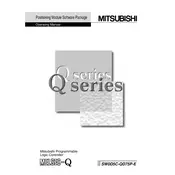
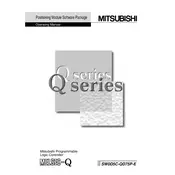
To install the Mitsubishi SW0D5C-QD75P-E Software, insert the installation CD into your computer's CD drive or download the installer from the official Mitsubishi website. Follow the on-screen prompts to complete the installation process. Ensure that your system meets the minimum requirements before proceeding.
First, check the physical connections between your PC and the PLC. Ensure that the correct COM port is selected in the software settings. Verify that the PLC is powered on and that the communication parameters (baud rate, parity, etc.) match those of the PLC.
Connect your device to the PC using the appropriate cable. Open the SW0D5C-QD75P-E Software, navigate to the firmware update section, and follow the instructions to select and upload the new firmware file. Ensure uninterrupted power supply during the update.
Connect the PLC to your computer. Open the SW0D5C-QD75P-E Software and access the PLC program management section. Select the option to back up the program and choose a location on your PC to save the backup file.
Ensure that the PLC is properly connected and powered on. Check the communication cable for any damage. Verify that the correct device and communication settings are selected in the software. Restart the software and the PLC if needed.
Regularly check for software updates from Mitsubishi to ensure you have the latest features and security patches. Perform routine backups of your PLC programs and settings. Review and optimize your configurations periodically for efficiency.
Within the software, navigate to the data logging section. Select the logs you wish to export and choose the export option. Save the data in your preferred format, such as CSV or TXT, to a location on your computer.
Attempt to close the software using the task manager and restart it. Check your system resources to ensure they aren't being maxed out. If freezing persists, reinstall the software and ensure your PC meets the recommended specifications.
Open the settings menu in the software and navigate to the interface customization section. Here, you can adjust the layout, color scheme, and other UI elements. Save your changes before exiting.
Yes, the Mitsubishi SW0D5C-QD75P-E Software supports multiple PLC models. Ensure compatibility by checking the software documentation and setting the correct model in the device configuration settings.