Mitsubishi GT Simulator3 Operating Manual
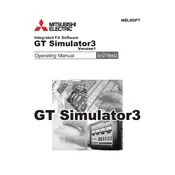
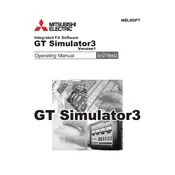
To install Mitsubishi GT Simulator3 Software, insert the installation CD or download the installer from the official website. Run the setup file and follow the on-screen instructions to complete the installation. Ensure that your system meets the minimum requirements before installing.
If the software crashes on startup, try updating your graphics drivers and ensure that all Windows updates are installed. Also, check for any software conflicts and run the program as an administrator. If the issue persists, reinstall the software.
Yes, Mitsubishi GT Simulator3 Software supports simulating multiple devices simultaneously. You can configure each device in the software settings and manage them independently during the simulation process.
To update the software, check for updates in the software's Help menu or visit the official Mitsubishi website to download the latest version. Follow the instructions provided to update your current installation.
Mitsubishi GT Simulator3 supports various file formats for importing and exporting, including .gts for simulator projects and .csv for data logs. Refer to the user manual for a complete list of supported formats.
Check the communication settings in both the simulator and the PLC to ensure they match. Verify that the correct communication protocol is selected and that the cable connections are secure. Use diagnostic tools within the software to identify connection errors.
Yes, the interface of Mitsubishi GT Simulator3 can be customized. Users can adjust the layout of toolbars, panels, and windows to suit their preferences. Use the View menu to access customization options.
To backup a project, use the Export function in the File menu to save the project to an external location. To restore, use the Import function to load the project back into the software. Ensure that the project files are kept in a secure location.
Ensure your PC meets the recommended system requirements. Close unnecessary background applications, increase virtual memory, and update hardware drivers to optimize performance. Consider upgrading hardware components if performance issues persist.
Consult the error message documentation in the user manual or online resources to understand the cause. Check for software updates or patches that may address the issue. If unresolved, contact Mitsubishi support for further assistance.